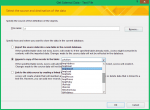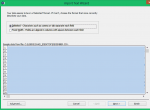Hello All,
I am asking my users to interact with the Get External Data dialog, and I'm trying to restrict what they can do.
I really like the mapping feature Access uses so I want to use that part of the Wizard, but I don't want my users to import data to the wrong table.
Can I skip the first page of the 'Get External Data' Dialog series?
see: AWF
or
Invoke the 'Import Text Wizard' without the previous dialog?
see: AWF2. I can get the file path from a File Picker dialog.
or if nothing else
Can I set the combobox to a default selection?
Thanks
I am asking my users to interact with the Get External Data dialog, and I'm trying to restrict what they can do.
Code:
DoCmd.RunCommand acCmdImportAttachTextI really like the mapping feature Access uses so I want to use that part of the Wizard, but I don't want my users to import data to the wrong table.
Can I skip the first page of the 'Get External Data' Dialog series?
see: AWF
or
Invoke the 'Import Text Wizard' without the previous dialog?
see: AWF2. I can get the file path from a File Picker dialog.
or if nothing else
Can I set the combobox to a default selection?
Thanks
Attachments
Last edited: