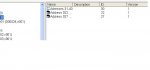Hi
Access 2007 SP3
WinXPPro SP3
A Treeview's focus and selected item are not always one and the same. This is because the Expand/Collapse symbol can be clicked whilst leaving the focus on another node in the tree.
What I would like to do in these circumstances is to "clear" the focus from the highlighted Treeview node... i.e. remove the blue highlight from it (or temporarily change the highlight colour to white). I don't want to move the focus as such, just clear it. When the node is re-clicked or another node is clicked, I want the highlighting to carry on as normal.
Any idea how this can be done please? I thought it would be treeview.drophighlight but that does something entirely different.
Thanks
Access 2007 SP3
WinXPPro SP3
A Treeview's focus and selected item are not always one and the same. This is because the Expand/Collapse symbol can be clicked whilst leaving the focus on another node in the tree.
What I would like to do in these circumstances is to "clear" the focus from the highlighted Treeview node... i.e. remove the blue highlight from it (or temporarily change the highlight colour to white). I don't want to move the focus as such, just clear it. When the node is re-clicked or another node is clicked, I want the highlighting to carry on as normal.
Any idea how this can be done please? I thought it would be treeview.drophighlight but that does something entirely different.
Thanks