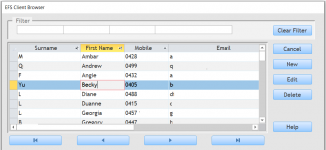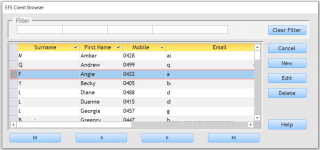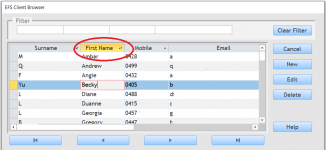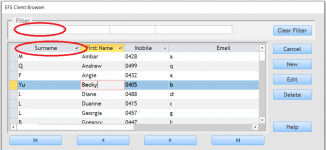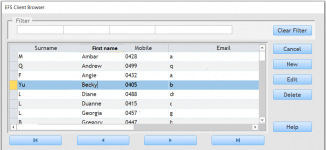Peter Peterson
Member
- Local time
- Today, 11:45
- Joined
- Sep 14, 2020
- Messages
- 38
Hi,
I am using Office 365 Pro on the latest version of Windows.
I am very new to MS Access.
I have created a form (not bound) with a sub-form (bound datasheet).
Bigger picture is to open another form displaying client detail when a client row is double-clicked or a relevant button (command) pressed.
However, before this I am trying to achieve:
1. When the user clicks on a client row, the column is NOT selected (see Attachment v1), rather the whole row is selected (see Attachment v2);
2. The drop down menu is disabled from the column (see Attachment v3; and finally
3. Where to I find the correlating widths for the columns on the sub-form datasheet to set the text boxes widths the same (see Attachment v4)
Thanking you
Peter
I am using Office 365 Pro on the latest version of Windows.
I am very new to MS Access.
I have created a form (not bound) with a sub-form (bound datasheet).
Bigger picture is to open another form displaying client detail when a client row is double-clicked or a relevant button (command) pressed.
However, before this I am trying to achieve:
1. When the user clicks on a client row, the column is NOT selected (see Attachment v1), rather the whole row is selected (see Attachment v2);
2. The drop down menu is disabled from the column (see Attachment v3; and finally
3. Where to I find the correlating widths for the columns on the sub-form datasheet to set the text boxes widths the same (see Attachment v4)
Thanking you
Peter