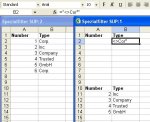myColumn = "B1"
mystart = 2
lngLastRow = Range(myColumn).End(xlDown).Row
For lngCounter = lngLastRow To 2 Step -1
For bytCounter = LBound(myArray) To UBound(myArray)
If InStr(1, Cells(lngCounter, mystart).Value, myArray(bytCounter), 1) > 0 Then
Rows(lngCounter).EntireRow.Hidden = True
bytCounter = UBound(myArray)
End If
Next bytCounter
Next lngCounter
myColumn = "C1"
mystart = 3
lngLastRow = Range(myColumn).End(xlDown).Row
For lngCounter = lngLastRow To 2 Step -1
For bytCounter = LBound(myArray) To UBound(myArray)
If InStr(1, Cells(lngCounter, mystart).Value, myArray(bytCounter), 1) > 0 Then
Rows(lngCounter).EntireRow.Hidden = True
bytCounter = UBound(myArray)
End If
Next bytCounter
Next lngCounter
myColumn = "D1"
mystart = 4
lngLastRow = Range(myColumn).End(xlDown).Row
For lngCounter = lngLastRow To 2 Step -1
For bytCounter = LBound(myArray) To UBound(myArray)
If InStr(1, Cells(lngCounter, mystart).Value, myArray(bytCounter), 1) > 0 Then
Rows(lngCounter).EntireRow.Hidden = True
bytCounter = UBound(myArray)
End If
Next bytCounter
Next lngCounter