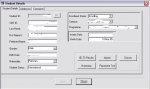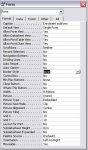Gaufres
Registered User.
- Local time
- Tomorrow, 04:06
- Joined
- Jan 13, 2005
- Messages
- 24
hi i am not good at programming and it was 5 years ago when I did VB.. please find an attachment .jpg called "Student-Form.jpg".
at the moment, when the user change either "Gender" and "Nationality" on the left side, the "Save" button at the bottom of the form will be available. if you just browse the information, this button is always greyed out.
this form is created by someone else who i don't know. i now added two subforms on the right top. it is currently looking ugly with the line.. (i dont' know how to get rid of this.)
i can click those combo box, i.e., "Enrolment Status", "Campus", and "Programme", and change to some other options. however, the "Save" button is still greyed out.. i have been told that i have to code for this subform.
i know this is so rude to ask, but can any one please give me any links i should look at, or some basic code that i could use for it.
how can i tell the main form (parent form? "Student Details" tab) that the subform ("Enrolment" and "Intake" dates info) has been changed?
i deeply appriciate your help.
Gaufres
at the moment, when the user change either "Gender" and "Nationality" on the left side, the "Save" button at the bottom of the form will be available. if you just browse the information, this button is always greyed out.
this form is created by someone else who i don't know. i now added two subforms on the right top. it is currently looking ugly with the line.. (i dont' know how to get rid of this.)
i can click those combo box, i.e., "Enrolment Status", "Campus", and "Programme", and change to some other options. however, the "Save" button is still greyed out.. i have been told that i have to code for this subform.
i know this is so rude to ask, but can any one please give me any links i should look at, or some basic code that i could use for it.
how can i tell the main form (parent form? "Student Details" tab) that the subform ("Enrolment" and "Intake" dates info) has been changed?
i deeply appriciate your help.
Gaufres