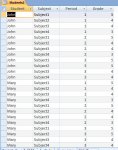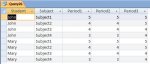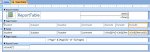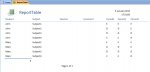marysilvaramos
Registered User.
- Local time
- Yesterday, 18:38
- Joined
- Oct 22, 2012
- Messages
- 25
Hi to All:
Happy New Year!
I guess somebody else have had this issue before. A report needs to be created for a school it should print like this:
Student Name
.............. Period 1. Period2 . Period3.. Period 4
Subject1 Gradeq1 Gradeq2 Gradeq3 Gradeq4
Subject2 Gradeq1 Gradeq2 Gradeq3 Gradeq4
Currently it prints like this:
Student Name
Period 1
Subject1 Gradeq1
Subject2 Gradeq2
Period 2
Subject1 Gradeq1
Subject2 Gradeq2
Groups created are Student Name and Period
Thanks in advance
Mary
Happy New Year!
I guess somebody else have had this issue before. A report needs to be created for a school it should print like this:
Student Name
.............. Period 1. Period2 . Period3.. Period 4
Subject1 Gradeq1 Gradeq2 Gradeq3 Gradeq4
Subject2 Gradeq1 Gradeq2 Gradeq3 Gradeq4
Currently it prints like this:
Student Name
Period 1
Subject1 Gradeq1
Subject2 Gradeq2
Period 2
Subject1 Gradeq1
Subject2 Gradeq2
Groups created are Student Name and Period
Thanks in advance
Mary