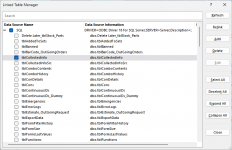Robert Shields
New member
- Local time
- Today, 14:12
- Joined
- Feb 15, 2015
- Messages
- 5
I run an Access database (on Microsoft 365 Access installed locally) that connects to 16 tables in an external database on a SQL Server. The latter is hosted by Microsoft Azure.
My ODBC Driver is the SQL Native Client 11.0, and I think that I made the connections with a DNS-less connection string. (Forgive me - it was some years ago!)
It was all working pretty well and the connections to all the external tables were quick, dependable and solid.
Recently I used the 'Linked Table Manager' in Access to delete the connection to one of the tables.
I now want to restore the connection, just as it was before, and using the same connection method as all the other tables.
Help!
The Linked Table Manager no longer showed the table whose connection that I deleted. I suppose I should have anticipated this!
I have tried to recover the table by setting up a new ODBC connection using External Data...New Data Source... etc, and have succeeded - but the new connection is not as fast as the others. I now get an annoying error message on my Access front-end, calling for 'SQL Server Login' - which is not necessary.
The Linked Table Manager now shows that I have two "Data Sources". The first Data Source includes the 15 tables that I linked up many years ago, whereas the second Data Source shows only the table that I have recently recovered.
Is there somewhere where I can manipulate the connection strings - and thus re-create the connection to my recovered table so that it's similar to all the others, using only the one data source?
Eagerly looking forward to some expert advice...
Robert.
My ODBC Driver is the SQL Native Client 11.0, and I think that I made the connections with a DNS-less connection string. (Forgive me - it was some years ago!)
It was all working pretty well and the connections to all the external tables were quick, dependable and solid.
Recently I used the 'Linked Table Manager' in Access to delete the connection to one of the tables.
I now want to restore the connection, just as it was before, and using the same connection method as all the other tables.
Help!
The Linked Table Manager no longer showed the table whose connection that I deleted. I suppose I should have anticipated this!
I have tried to recover the table by setting up a new ODBC connection using External Data...New Data Source... etc, and have succeeded - but the new connection is not as fast as the others. I now get an annoying error message on my Access front-end, calling for 'SQL Server Login' - which is not necessary.
The Linked Table Manager now shows that I have two "Data Sources". The first Data Source includes the 15 tables that I linked up many years ago, whereas the second Data Source shows only the table that I have recently recovered.
Is there somewhere where I can manipulate the connection strings - and thus re-create the connection to my recovered table so that it's similar to all the others, using only the one data source?
Eagerly looking forward to some expert advice...
Robert.