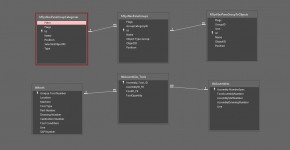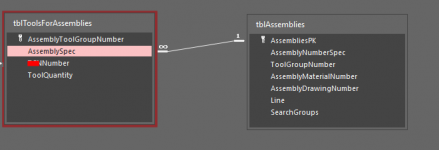Hi All,
I have used this attached example that was created by MajP. The issue I have is that I need to be able to create a new record in the form with the same Assembly NumberSpec and AssemblySAPNumber. Currently when I create a new record and type in the same Assembly NumberSpec (For example AR42-9012) it returns the same tools to the subform. The tools required may be different even though the Assembly NumberSpec and AssemblySAPNumber are the same as the tool requirement depends on the line, The only thing that would differentiate the two records would be the line they are used on.
I realise this is due no PK duplicates allowed but I can’t think of a suitable way around this
Can anyone help with a a solution
I have used this attached example that was created by MajP. The issue I have is that I need to be able to create a new record in the form with the same Assembly NumberSpec and AssemblySAPNumber. Currently when I create a new record and type in the same Assembly NumberSpec (For example AR42-9012) it returns the same tools to the subform. The tools required may be different even though the Assembly NumberSpec and AssemblySAPNumber are the same as the tool requirement depends on the line, The only thing that would differentiate the two records would be the line they are used on.
I realise this is due no PK duplicates allowed but I can’t think of a suitable way around this
Can anyone help with a a solution
Attachments
Last edited: