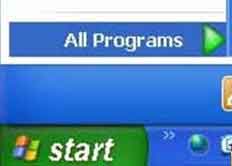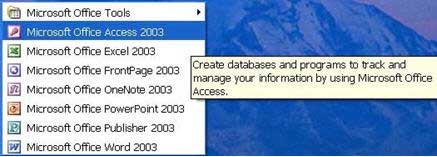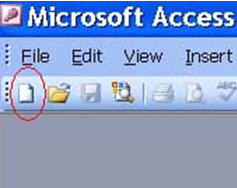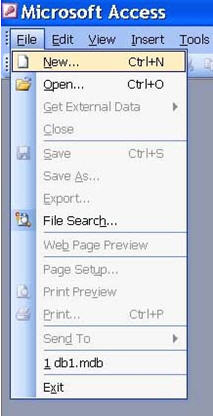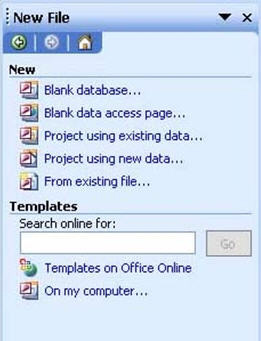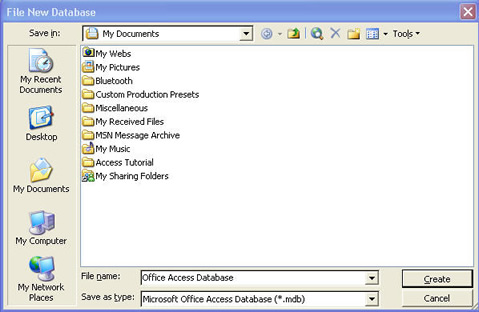| Books Database repair Development Example databases Forum Tips Technical Support Training Video tutorials |
Creating a blank Microsoft Access DatabaseTo start Microsoft Access, click on the Start menu on the taskbar
Go to the Microsoft Office folder in All Programs, and click on Microsoft Access. Note that Start menu options differ from each computer.
There are a few ways to begin your database. One way is to click on the icon for New Blank Document, which is encircled in red below.
Another way is to click on File and choose New, as highlighted in the image below. You can also use Ctrl+N to begin a new document.
When you choose to start a new document, something similar to the image below will appear on the right side of Microsoft Access. As you can see, there are several choices. To make a new blank database, click on the first selection, Blank database.
When you click on Blank database, this window will open. You can name your database any way you choose. For this tutorial, the database is named db1.mdb. When you have finished naming your database, click on the Create button on the bottom right part the window.
When your database is created, options to create objects in your database will be made available, as shown in the image below. From this view, you can create tables, queries, forms, reports, pages, macros, and modules.
|
Forum Archive | About us | Privacy Policy
© Access World 2010