adhoustonj
Member
- Local time
- Today, 15:24
- Joined
- Sep 23, 2022
- Messages
- 156
Hey AWF,
Any takes on suggesting how you would modify this form to be more visually appealing?
This is a full screen display form - maximized, resized to whatever 15 inch laptop to 72 inch tv is being used as the display.
I'm getting ready to at least turn all of the underlined blue texts into actually modernized command buttons with caption/hover text for hints, and possibly make more of a header/footer to display information and probably hold the buttons. I think the color scheme could use a blessing or two as well (Main reason I'm posting here), but all feedback or suggestions are welcome here.
Happy Friday
-- I do know there are resources and threads here but this is more on how would you begin to approach, or start with, or what ideas you would implement. I've enjoyed these two and many more.
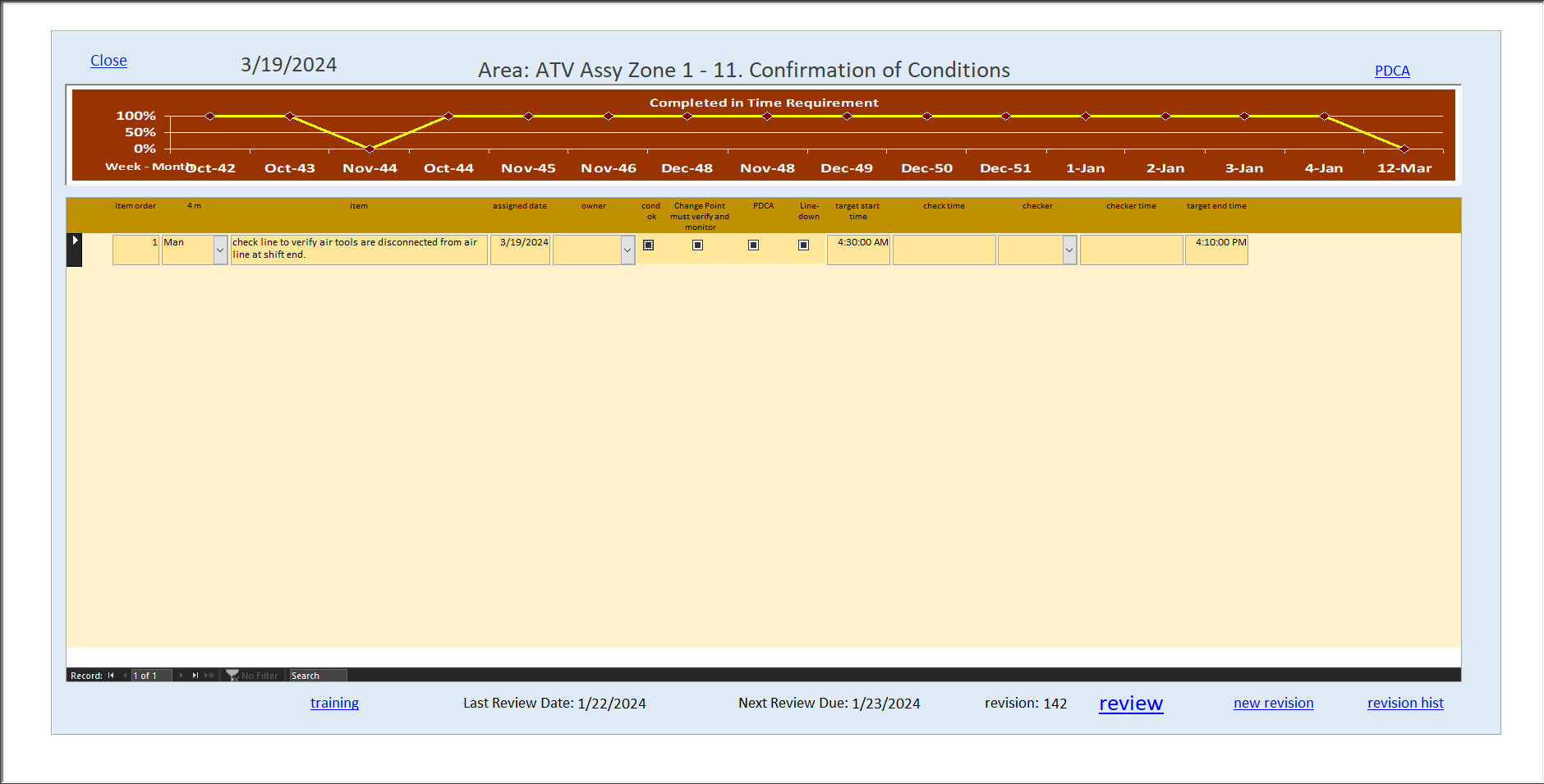
Any takes on suggesting how you would modify this form to be more visually appealing?
This is a full screen display form - maximized, resized to whatever 15 inch laptop to 72 inch tv is being used as the display.
I'm getting ready to at least turn all of the underlined blue texts into actually modernized command buttons with caption/hover text for hints, and possibly make more of a header/footer to display information and probably hold the buttons. I think the color scheme could use a blessing or two as well (Main reason I'm posting here), but all feedback or suggestions are welcome here.
Happy Friday
-- I do know there are resources and threads here but this is more on how would you begin to approach, or start with, or what ideas you would implement. I've enjoyed these two and many more.
Great interface design sells applications.
Greg Regan shares lessons he learned from a decades long career in Access development. Unfortunately, many functional MS Access solutions look terrible, and that can mean potential clients are reluctant to invest in an Access solution. The previous 10 or 15 years of great web design and phone...
www.access-programmers.co.uk
The User Interface
I thought I would start a thread on art and ergonomics. I imagine a thread of this nature could generate broad discussions, I'm going to start it with one topic, Form Density. Do we start with a question, or a statement? How about a question. How do you determine the balance between too much...
www.access-programmers.co.uk
