From time to time, in table view. I get this strange behaviour.
I am running Access 2019 and still on W10.
First image, Open table view. The first field is already highlighted.
Second image, select "Main_Family". All fields to the left are highlighted.
Third image, select record 107. All records above are highlighted.
It's as if I were holding down the "Shift" key.
If I try to sort a field, it is always the left most highlighted field that controls the sort.
If I restart Access this behaviour disappears for a while but will eventually return.
Why is it so and how do I stop it?
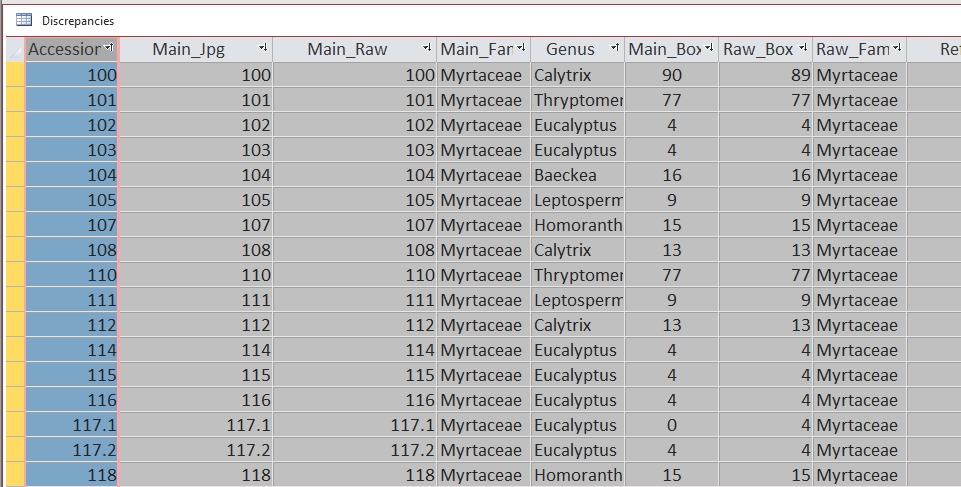
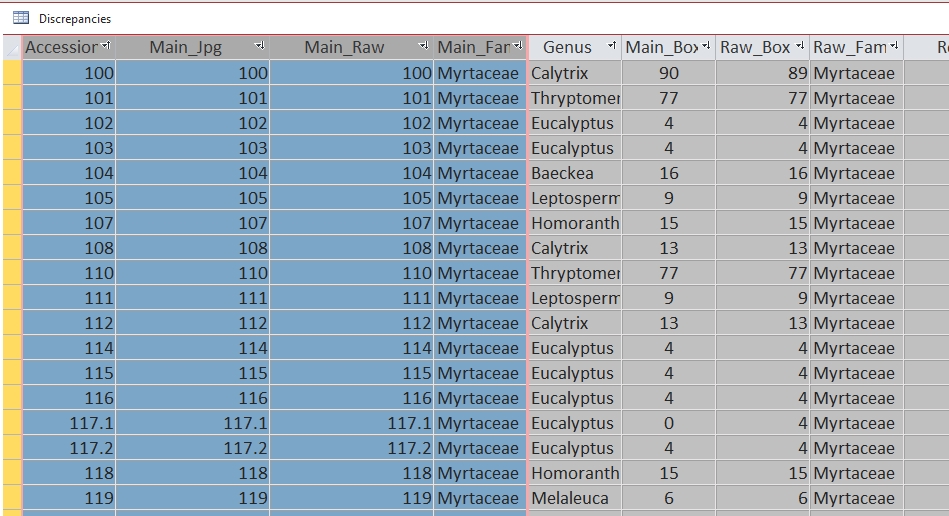
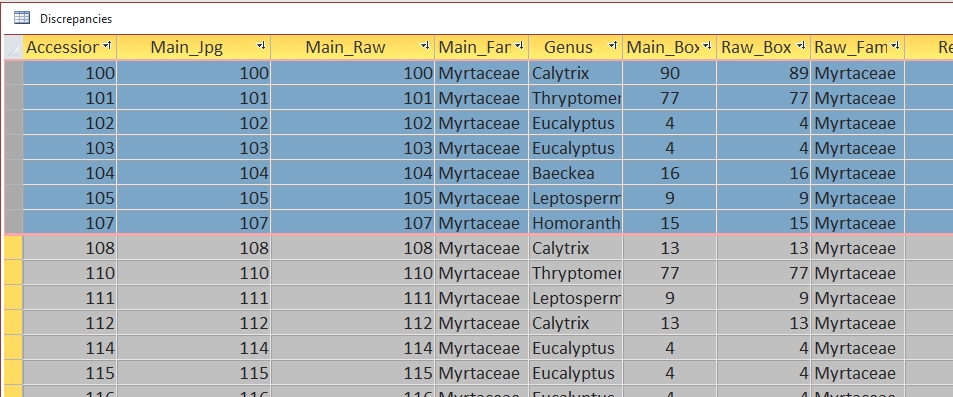
I am running Access 2019 and still on W10.
First image, Open table view. The first field is already highlighted.
Second image, select "Main_Family". All fields to the left are highlighted.
Third image, select record 107. All records above are highlighted.
It's as if I were holding down the "Shift" key.
If I try to sort a field, it is always the left most highlighted field that controls the sort.
If I restart Access this behaviour disappears for a while but will eventually return.
Why is it so and how do I stop it?
