Hey y'all,
I have a database that generates a lot of reports based on parameter queries. However, I'd like to add a search box to the reports so that the user doesn't have to keep returning to the home navigation form in order to open a new report. I've put some leg work in to get it to work, and it all looks like it should be functional, but for some reason it's not pulling the input from the search box I've made. Here's the lay of the land:
Here is what the report I'm working on looks like. It's called "Box Search by Box Number". I just added an unbound text box and control button, circled in red. The text box which is being used as the search box is called NewSearchArchivalNumber1 and the control button labeled "New Search" is named "Command 21".
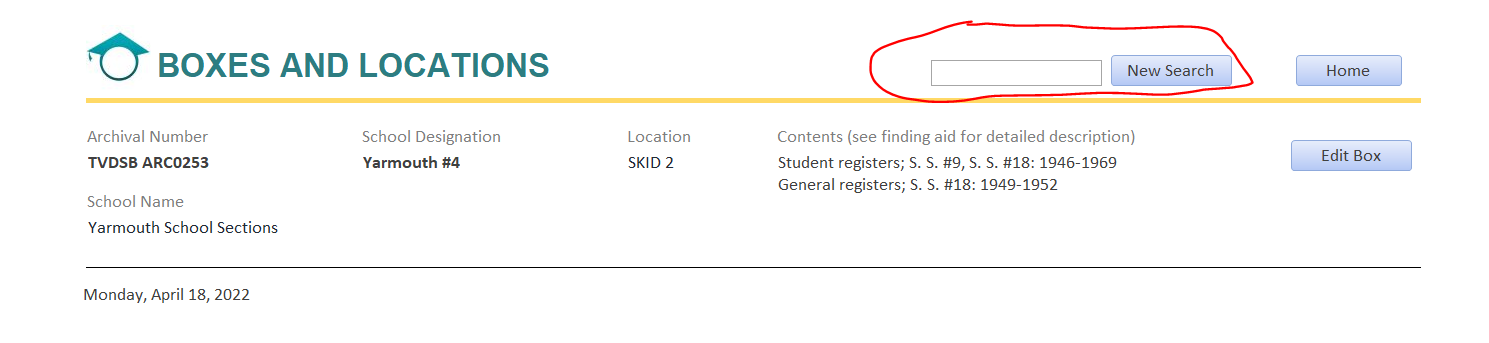
Command21, when clicked opens a new report named "Box Search by Box Number New Search", which is a copypaste of this report, except in the report's linked query, the criteria for "Archival Number" is:
Like "*" & [Reports]![Box Search by Box Number]![NewSearchArchivalNumber1] & "*"
As far as I can tell, this should prompt access to pull whatever the user types into text box [NewSearchArchivalNumber1] as the input criteria for the new report. Except it doesn't. It opens a report with literally every record in the linked table regardless of what is entered in the text box. I've tried removing the [Like] function and leaving it as just [Reports]![Box Search by Box Number]![NewSearchArchivalNumber1]. That will open a report with no records at all, regardless of what is entered into the text box.
I feel like I'm missing a step but I can't figure it out myself.
Thanks!
I have a database that generates a lot of reports based on parameter queries. However, I'd like to add a search box to the reports so that the user doesn't have to keep returning to the home navigation form in order to open a new report. I've put some leg work in to get it to work, and it all looks like it should be functional, but for some reason it's not pulling the input from the search box I've made. Here's the lay of the land:
Here is what the report I'm working on looks like. It's called "Box Search by Box Number". I just added an unbound text box and control button, circled in red. The text box which is being used as the search box is called NewSearchArchivalNumber1 and the control button labeled "New Search" is named "Command 21".
Command21, when clicked opens a new report named "Box Search by Box Number New Search", which is a copypaste of this report, except in the report's linked query, the criteria for "Archival Number" is:
Like "*" & [Reports]![Box Search by Box Number]![NewSearchArchivalNumber1] & "*"
As far as I can tell, this should prompt access to pull whatever the user types into text box [NewSearchArchivalNumber1] as the input criteria for the new report. Except it doesn't. It opens a report with literally every record in the linked table regardless of what is entered in the text box. I've tried removing the [Like] function and leaving it as just [Reports]![Box Search by Box Number]![NewSearchArchivalNumber1]. That will open a report with no records at all, regardless of what is entered into the text box.
I feel like I'm missing a step but I can't figure it out myself.
Thanks!

