Gasman
Enthusiastic Amateur
- Local time
- Today, 02:39
- Joined
- Sep 21, 2011
- Messages
- 17,499
Hi all,
I am tweaking my Bibby Line reports to add some more info re Ships.
I have added two controls and their labels. Controls are txtHistory and txtAfterBibby with labels prefixed with lbl instead of txt.
The controls are set to Can Grow and Can Shrink as the amount of data can vary, with some having no data.
However even after setting the top of label and it's control to be the same, when the control grows, the lable appears at the bottom of the control, not remain at the top?
Please see design and print preview pics below.
So how do I get the labels to stay at the top left of the control, where they are in design mode, and not move to the bottom left of the control?
TIA
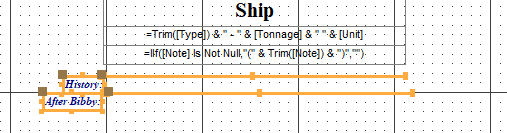
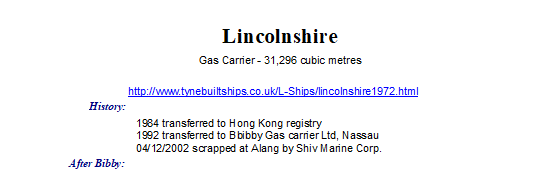
I am tweaking my Bibby Line reports to add some more info re Ships.
I have added two controls and their labels. Controls are txtHistory and txtAfterBibby with labels prefixed with lbl instead of txt.
The controls are set to Can Grow and Can Shrink as the amount of data can vary, with some having no data.
However even after setting the top of label and it's control to be the same, when the control grows, the lable appears at the bottom of the control, not remain at the top?
Please see design and print preview pics below.
So how do I get the labels to stay at the top left of the control, where they are in design mode, and not move to the bottom left of the control?
TIA
