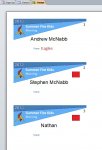Hello,
I need a little help doing something on access which to me seems very complicated!
I am making a very simple 'registration' database for a children's event in a couple of weeks.
I the table/form there is a checkbox field called 'consent' which, if checked, indicates that a child can leave the event without parental consent.
There is a report printed on each child (a registration page which the leaders get a copy of). I would like on this report a 'red box' to appear if the child cannot leave without permission (i.e. the consent box is not checked). I would also like this 'red box' to appear on the form.
I had thought of doing it this way - but I'm not sure if it's the best, or if it's possible:
Have a field in my table called 'consentindicator'. When the 'consent' box is checked, there is a period ('.') placed into the 'consentindicator' field. It is set to turn red when a period is present. That way, when the consent box is checked, a get a red 'box'.
Does this make sense? And/or is there a better way?
Thanks,
Andy
I need a little help doing something on access which to me seems very complicated!
I am making a very simple 'registration' database for a children's event in a couple of weeks.
I the table/form there is a checkbox field called 'consent' which, if checked, indicates that a child can leave the event without parental consent.
There is a report printed on each child (a registration page which the leaders get a copy of). I would like on this report a 'red box' to appear if the child cannot leave without permission (i.e. the consent box is not checked). I would also like this 'red box' to appear on the form.
I had thought of doing it this way - but I'm not sure if it's the best, or if it's possible:
Have a field in my table called 'consentindicator'. When the 'consent' box is checked, there is a period ('.') placed into the 'consentindicator' field. It is set to turn red when a period is present. That way, when the consent box is checked, a get a red 'box'.
Does this make sense? And/or is there a better way?
Thanks,
Andy