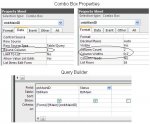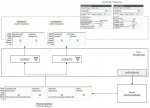RoadrunnerII
Registered User.
- Local time
- Today, 01:21
- Joined
- Jun 24, 2008
- Messages
- 49
Still working away at this and relatively new to Access
I have a Command Button that points to a subform
The Subform uses an Unbound txt box to provide the list of items in a drop down list
I have an Event Procedure that calls the Report on Click
The Report uses a record source from a Query that includes the correct data
The Query uses the Criteria that inputs the Form data above
If I run the Query it prompts for the data Ie Usage Status:
I key in the correct item and the query provides the correct data
If I run the Report it prompts for the data and provides the correct output
It is just when I run the Form it does not provide any data in the report
Trying to make this pretty for the end user!
What am I missing???
RRII
I have a Command Button that points to a subform
The Subform uses an Unbound txt box to provide the list of items in a drop down list
I have an Event Procedure that calls the Report on Click
The Report uses a record source from a Query that includes the correct data
The Query uses the Criteria that inputs the Form data above
If I run the Query it prompts for the data Ie Usage Status:
I key in the correct item and the query provides the correct data
If I run the Report it prompts for the data and provides the correct output
It is just when I run the Form it does not provide any data in the report
Trying to make this pretty for the end user!
What am I missing???
RRII