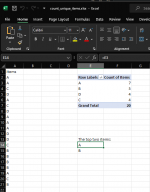Bean Machine
Member
- Local time
- Today, 01:03
- Joined
- Feb 6, 2020
- Messages
- 102
Hi all,
I am struggling a bit to come up with a solution here. I would like to have a column that just lists the top 10 most frequent text entries from another column. Ideally I would like to do this as a formula as macros are not supported on the online excel version. I have tried the =INDEX(MATCH(#:#,#:#,0))) function but to no avail.
The data I would like excel to sift through is located on the "Data Master Sheet" in range "O:O", and I would like the values to paste to "A2:A12" in sheet "Data Filtering". Hopefully this makes sense, let me know if more information is needed.
I am struggling a bit to come up with a solution here. I would like to have a column that just lists the top 10 most frequent text entries from another column. Ideally I would like to do this as a formula as macros are not supported on the online excel version. I have tried the =INDEX(MATCH(#:#,#:#,0))) function but to no avail.
The data I would like excel to sift through is located on the "Data Master Sheet" in range "O:O", and I would like the values to paste to "A2:A12" in sheet "Data Filtering". Hopefully this makes sense, let me know if more information is needed.