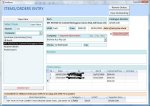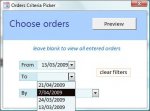As far as I know Steve, you can't do that sort of thing when in Datasheet view. You are at the mercy of MS-Access when it comes to the design of the Datasheet. Yes, you can change Cell Spacing (overall), Font Size (overall) and Cell Color (overall) and really, that's about it.
If you want full flexibility over the look and feel of a Datasheet Form then you will need to create your own which isn't all that hard to do. You just need to get a little.....artsy.

- Set your Forms'
Default View property to Continuous Forms.
- Enable the Form Head And Footer.
- Delete the Child Labels associated with the controls within the Details section of the Form.
-Slide the controls up tight against the bottom of the Details Group Bar and align them as you would like to view them (like they would be in a Datasheet).
- Add Labels to the Form Header Group and give them captions to represent the Data tat will be displayed in the Controls located within the Details Group. Be sure to align those labels tight up against the top of the Form Header Group Bar and directly above their respective Controls located in the Details Group.
- Slide the Detail Group Bar up tight against the bottom of the Labels located within the Form Head Group Section.
- Slide the Form Footer Group Bar up tight against the bottom of the Controls located within the Detail Group Section.
- Make sure no part of the Form Footer Group section is visible. Slide the Form Footer Section Backdrop up tight against the Bottom of the Form Footer Group Bar.
- Save the Form and Run it.
It should look like a Datasheet except now, you can add buttons, color whatever you like and apply Conditional Formating, etc.. Far more flexibility to make your Form look and feel the way you want.
.