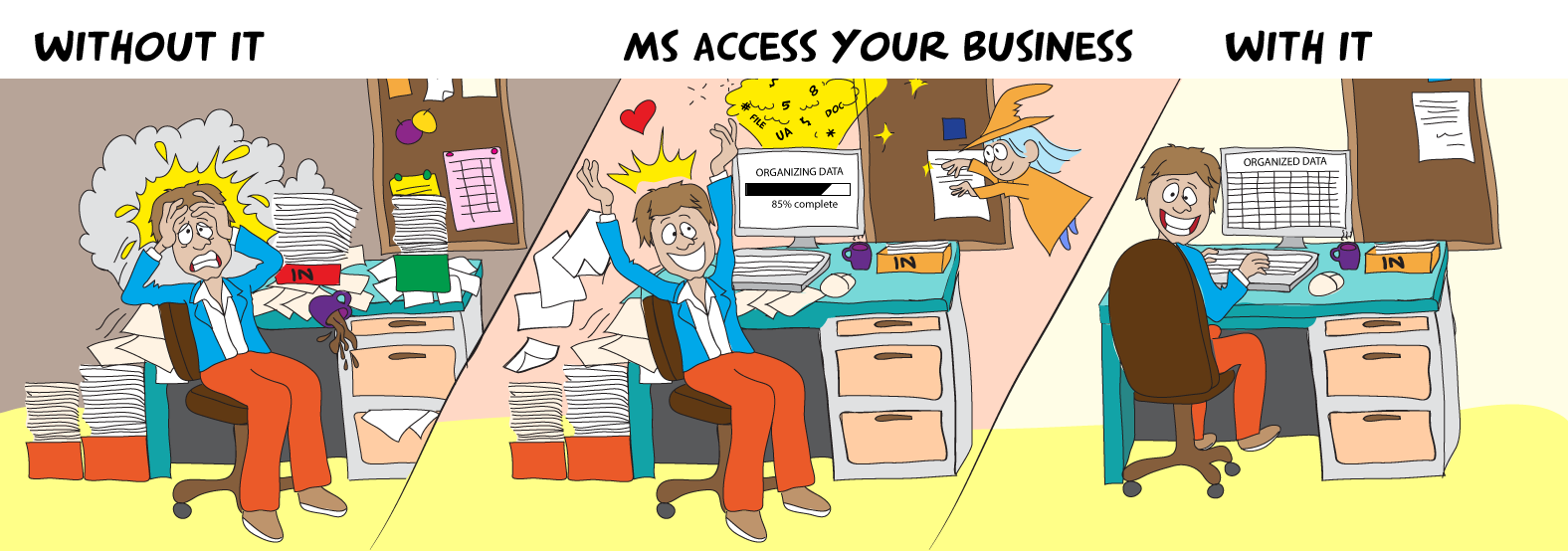To prevent queries from opening full screen, it’s best to avoid opening queries directly in Datasheet view, as this can be difficult to control and isn’t ideal for user interaction. Instead, create a form based on your query to manage how the data is displayed. Here’s how you can do it:
Create a Form: In your database (e.g., Microsoft Access), go to the Create tab and select Form Wizard or Form Design. Choose your query as the data source.
Customize the Form: Adjust the form’s properties (e.g., size, layout, default view) to control its appearance. For example, set the form’s Auto Resize property to "No" and define a specific width/height in the Form Properties.
Open the Form Instead: Use a button, macro, or VBA code to open the form instead of the query. For example, in VBA, use DoCmd.OpenForm "YourFormName" rather than DoCmd.OpenQuery "YourQueryName".
Prevent Direct Query Access: If you want to ensure users don’t open the query directly, consider hiding it in the Navigation Pane or setting permissions to restrict access.
This approach gives you better control over the interface and prevents the query from opening full screen. If you’re still having issues, could you share more details about your setup (e.g., database software, how the query is being opened)?
Answer composed by Grok from my rough draft...
Update:- my VBA beginner blog on my website here demonstrates how you can place a query on a form:-
VBA Beginner If you want to learn VBA and how to use it in MS Access then this is a good place to start. These videos lead you through from creating a simple Command Button right through to manipulating an SQL Statement.Once you have completed this set of videos, you can move on to the

niftyaccess.com