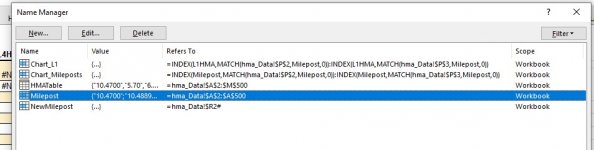kilroyscarnival
Registered User.
- Local time
- Today, 04:29
- Joined
- Mar 6, 2002
- Messages
- 76
Recently we upgraded to Office 365 and I'm slowly exploring what's new in it. (Excited about the XLOOKUP and FILTER options!)
I've been tasked with creating some dynamic (interactive) charts with bulk amounts of Excel data (upwards of 1,000, perhaps sometimes 10,000 rows, and multiple columns. Ideally, the chart could be updated on the fly to a particular row range, and columns could be selected/deselected with checkboxes.
I started by turning my data into a table and creating named ranges out of the columns. From watching a few tutorials, I was able to get an INDEX:INDEX formula to give me the rows selected in two dropdown cells created by data validation on column A. I then created a named range using the Index(Match):Index(Match) formulas. But for whatever reason, when I go to paste or choose my named range into the horizontal axis field, it gives me a formula error.
Off I go searching for another solution. A different YouTuber used the spilled array itself as the named range; if my Index:Index formula was in $R$2, my spill array is $R$2#. I create that as a named range and the chart isn't taking that either. I tried it with and without the sheet name. (My working copy has the chart off to the right on the same page, but because this will be charting a lot of data, ultimately I will move the chart to its own sheet with a small dashboard.)
I have a feeling I'm missing something pretty basic, the equivalent of someone walking over and wordlessly taking the lens cap off my camera.
Attaching a zipped one-sheet workbook, on which I removed the named columns I had, just so the attempts at creating dynamic named ranges will be more easy to see. I also took a screenshot of my Name Manager display with the formulas. Somehow I feel maybe it was a mistake creating a table in the first place and I should have used plain data and plain cell references.
Thanks for any advice.
Ann
I've been tasked with creating some dynamic (interactive) charts with bulk amounts of Excel data (upwards of 1,000, perhaps sometimes 10,000 rows, and multiple columns. Ideally, the chart could be updated on the fly to a particular row range, and columns could be selected/deselected with checkboxes.
I started by turning my data into a table and creating named ranges out of the columns. From watching a few tutorials, I was able to get an INDEX:INDEX formula to give me the rows selected in two dropdown cells created by data validation on column A. I then created a named range using the Index(Match):Index(Match) formulas. But for whatever reason, when I go to paste or choose my named range into the horizontal axis field, it gives me a formula error.
Off I go searching for another solution. A different YouTuber used the spilled array itself as the named range; if my Index:Index formula was in $R$2, my spill array is $R$2#. I create that as a named range and the chart isn't taking that either. I tried it with and without the sheet name. (My working copy has the chart off to the right on the same page, but because this will be charting a lot of data, ultimately I will move the chart to its own sheet with a small dashboard.)
I have a feeling I'm missing something pretty basic, the equivalent of someone walking over and wordlessly taking the lens cap off my camera.
Attaching a zipped one-sheet workbook, on which I removed the named columns I had, just so the attempts at creating dynamic named ranges will be more easy to see. I also took a screenshot of my Name Manager display with the formulas. Somehow I feel maybe it was a mistake creating a table in the first place and I should have used plain data and plain cell references.
Thanks for any advice.
Ann