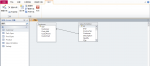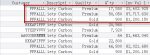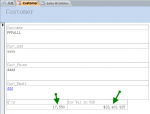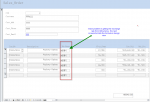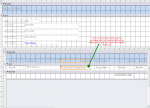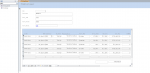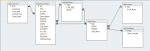Hi, everyone
I start learning Access after posting in introduce yourself section and with help from GalaxiomAtHome.
I knew almost nothing about Access, but, have a crazy idea to program a sales model for my company as an accountant. after a couple of posts in my previous thread, I imported fundamental datas from our sales department from Excel to Access, the attached file tells the base story of what we are storing the data. hopefully, my learning course could assist people similar to me, and I am determined to learn what ever I can learn from everyone here. Thanks again to GalaxiomAtHome for bringing me into this new page where I think I will realise my dream of really using Access application as a pro
I tried to convert the attachment into mdb format, however, failed, coz my version of Access 2010 provides me the only option of access 2010 format, probably access 2007 can open it? apologize for the inconvenience.
I initially would like to post the link of my previous thread where you can see how I started, unfortunately, I got 5 posts so far ,and 10 posts are required to post a link. another apologize for the second inconenience
Kindest Regards
Minn
I start learning Access after posting in introduce yourself section and with help from GalaxiomAtHome.
I knew almost nothing about Access, but, have a crazy idea to program a sales model for my company as an accountant. after a couple of posts in my previous thread, I imported fundamental datas from our sales department from Excel to Access, the attached file tells the base story of what we are storing the data. hopefully, my learning course could assist people similar to me, and I am determined to learn what ever I can learn from everyone here. Thanks again to GalaxiomAtHome for bringing me into this new page where I think I will realise my dream of really using Access application as a pro
I tried to convert the attachment into mdb format, however, failed, coz my version of Access 2010 provides me the only option of access 2010 format, probably access 2007 can open it? apologize for the inconvenience.
I initially would like to post the link of my previous thread where you can see how I started, unfortunately, I got 5 posts so far ,and 10 posts are required to post a link. another apologize for the second inconenience
Kindest Regards
Minn