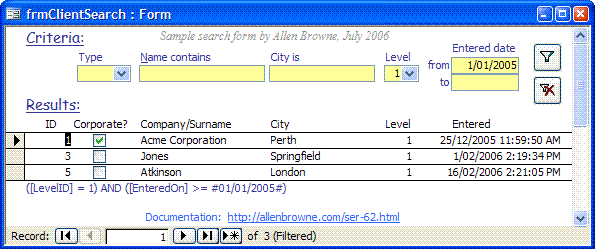I have a form that I am trying to integrate a search function into.
Here is my goal: (1) Be able to enter in a part of an organization's name (2) have a "like" query pull up all of the organizations that match the given parameters into a combo box (3) select which organization name is the desired entry from said combo box and (4) have the rest of the form's fields display the appropriate data associated with that organization.
Here's what I've done so far:
-Create a like query that does the search in a table form
-Create a form that runs the query and displays these results in a combo box
Here are my problems:
-When opening the form, Access immediately requires a parameter to be entered for the query. I want this to only happen when clicking on the combo box associated with the query.
-The other fields don't display the appropriate data after I select the proper organization name in the combo box.
I realize that this whole thing would be easier if I scrapped the query and just use a combo box for the organization name. The reason I want the like query is because at times the users may not know the exact phrasing of the organization name, which is required for this technique to work (e.g. if a past entry is phrased as "The Willow Point" but the user types "Willow Point" it won't work).
How should I go about this? Thanks.
Here is my goal: (1) Be able to enter in a part of an organization's name (2) have a "like" query pull up all of the organizations that match the given parameters into a combo box (3) select which organization name is the desired entry from said combo box and (4) have the rest of the form's fields display the appropriate data associated with that organization.
Here's what I've done so far:
-Create a like query that does the search in a table form
-Create a form that runs the query and displays these results in a combo box
Here are my problems:
-When opening the form, Access immediately requires a parameter to be entered for the query. I want this to only happen when clicking on the combo box associated with the query.
-The other fields don't display the appropriate data after I select the proper organization name in the combo box.
I realize that this whole thing would be easier if I scrapped the query and just use a combo box for the organization name. The reason I want the like query is because at times the users may not know the exact phrasing of the organization name, which is required for this technique to work (e.g. if a past entry is phrased as "The Willow Point" but the user types "Willow Point" it won't work).
How should I go about this? Thanks.
Last edited: