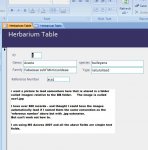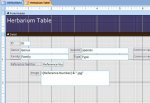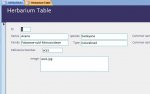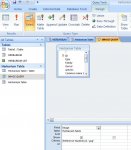Hi there,
I have roamed around a few forums looking for the right answers using every possible search I can think of. But alas - I still can't work out - what I thought was a simple issue. Can someone here help me please?
Can someone here help me please?
I have a simple DB with one table and one form. (MS Access 2007)
The fields are text only.
One of those fields is a simple text reference that is matched to an image.
EG: the field contains 'ACA1' and there is an associated image called ACA1.jpg
The images are stored in relative folder to the DB - \images\aca1.jpg
For every record I want the form to display the corresponding image for that record. Every record has a different reference I have typed in. I can easily change the reference text to read aca1.jpg as text if that helps.
Attached is a simple screengrab. Does this make sense?
Thank you so much in advance...
Katie
I have roamed around a few forums looking for the right answers using every possible search I can think of. But alas - I still can't work out - what I thought was a simple issue.
I have a simple DB with one table and one form. (MS Access 2007)
The fields are text only.
One of those fields is a simple text reference that is matched to an image.
EG: the field contains 'ACA1' and there is an associated image called ACA1.jpg
The images are stored in relative folder to the DB - \images\aca1.jpg
For every record I want the form to display the corresponding image for that record. Every record has a different reference I have typed in. I can easily change the reference text to read aca1.jpg as text if that helps.
Attached is a simple screengrab. Does this make sense?
Thank you so much in advance...
Katie