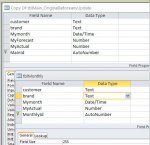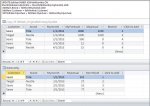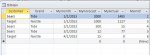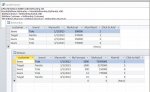Design by Sue
Registered User.
- Local time
- Today, 06:47
- Joined
- Jul 16, 2010
- Messages
- 816
My Main table has 5 columns, customer. brand, month, forecast and actual. These records extend December 2013 and there are about 8000 of them. At the end of each month I am provided with a table of actual sales for that month. This Monthly table has 4 columns, customer, brand, month and actual. I am trying to create a update query to insert the actual column from the Monthly table to the actual column of the Main table where customer, brand and month are the same. I have created a query that displays the correct records and the actual column from both tables. How do I combine the fields from both tables so that they are added to the actual column of the Main table. I have tried to do this as a simply update query, but when I run it, the actual information already in the Main table is replaced by the actual information from the Monthly table, so it removes actual records from previous months.
How do I merge the actual fields from the Main and Monthly tables so that the information from both are in the Main table (or another way to think of it is how to I insert the actual information into the Main table actual column where brand, customer and month are equal)?
Thanks in advance for any assistance!
Sue
How do I merge the actual fields from the Main and Monthly tables so that the information from both are in the Main table (or another way to think of it is how to I insert the actual information into the Main table actual column where brand, customer and month are equal)?
Thanks in advance for any assistance!
Sue