isladogs
MVP / VIP
- Local time
- Today, 13:57
- Joined
- Jan 14, 2017
- Messages
- 18,225
When Access 2007 was launched, many Access users found the new navigation pane a challenge compared to the old database window.
Over time, many of us came to prefer the navigation pane for the wide range of options it provided for displaying all database objects.
However, 15 years on, some experienced Access users such as @Pat Hartman continue to dislike the 'nav pain (sic)' mainly because it takes several clicks to achieve certain display options
This helper app was created to simplify the various display options so that each is available with as few clicks as possible - usually just one!
A small form gives access to almost all the available options. For example:
.
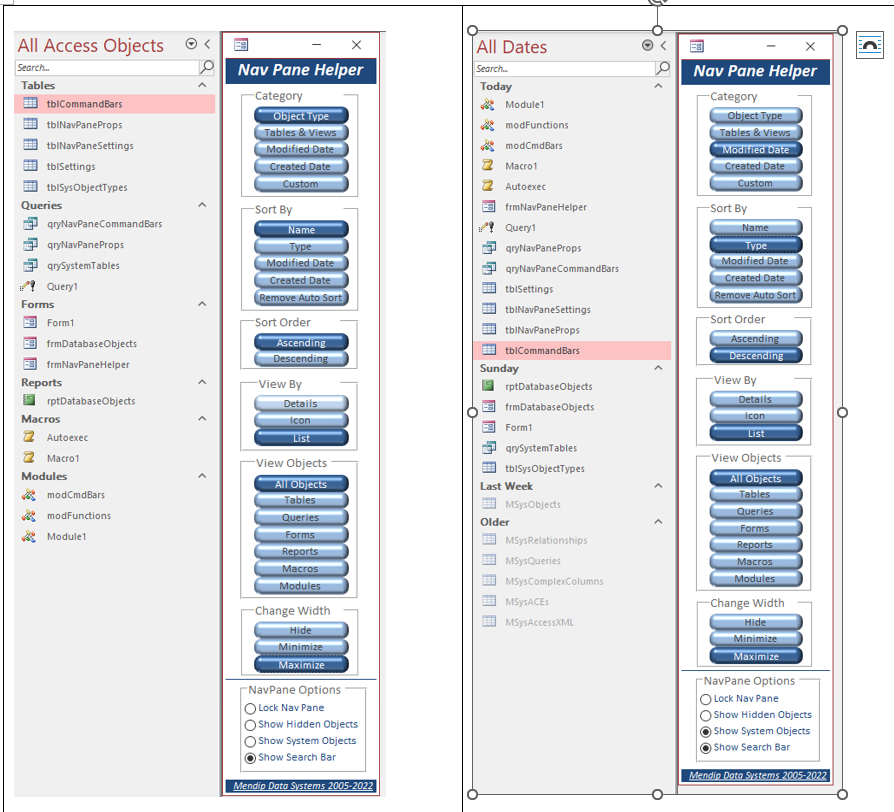
All options are saved in the table tlbNavPaneSettings and implemented the next time the app is opened
To use this in your own applications, import the following objects:
Links will be added once these have been completed,
NOTE: 16 Aug 2022
There are two bugs related to using the navigation pane, both of which have recently been reported to Microsoft.
Fixes will hopefully be provided within the next few weeks
1. The Sort Descending option is 'lost' when an app is restarted. This fixes that issue
2. The 'proper code' designed to show/hide the navigation pane search bar worked in Access 2007 but not in Access 365.
Application.SetOption "Show Navigation Pane Search Bar", True ‘False
However, I have worked out another method using command bars which does toggle the search bar visible/hidden
Application.CommandBars("Navigation Pane Pop-up").Controls(7).Execute
UPDATE: 19 Aug 2022
I've just uploaded a web page with the latest version and all code used:

 isladogs.co.uk
isladogs.co.uk
I've also uploaded a related video to YouTube:
I'd be interested in any feedback on this utility
Over time, many of us came to prefer the navigation pane for the wide range of options it provided for displaying all database objects.
However, 15 years on, some experienced Access users such as @Pat Hartman continue to dislike the 'nav pain (sic)' mainly because it takes several clicks to achieve certain display options
This helper app was created to simplify the various display options so that each is available with as few clicks as possible - usually just one!
A small form gives access to almost all the available options. For example:
.
All options are saved in the table tlbNavPaneSettings and implemented the next time the app is opened
To use this in your own applications, import the following objects:
- Form frmNavPaneHelper - optionally make it the startup form
- Table tblNavPaneSettings
- Module modFunctions
Links will be added once these have been completed,
NOTE: 16 Aug 2022
There are two bugs related to using the navigation pane, both of which have recently been reported to Microsoft.
Fixes will hopefully be provided within the next few weeks
1. The Sort Descending option is 'lost' when an app is restarted. This fixes that issue
2. The 'proper code' designed to show/hide the navigation pane search bar worked in Access 2007 but not in Access 365.
Application.SetOption "Show Navigation Pane Search Bar", True ‘False
However, I have worked out another method using command bars which does toggle the search bar visible/hidden
Application.CommandBars("Navigation Pane Pop-up").Controls(7).Execute
UPDATE: 19 Aug 2022
I've just uploaded a web page with the latest version and all code used:

Navigation Pane Helper
This utility was designed to assist users access the huge number of options available from the navigation pane with as few clicks as possible
I've also uploaded a related video to YouTube:
I'd be interested in any feedback on this utility
Attachments
Last edited:
