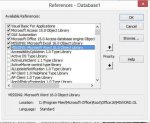Snowflake68
Registered User.
- Local time
- Today, 17:30
- Joined
- May 28, 2014
- Messages
- 464
I am having an issue with a missing reference in Access 2013. I will try and outline the problem below.
Access application was developed in Access 2013
I added an object reference - Microsoft Excel 15.0 Object Library which appears to have broken it for some users (it worked for them before I did this)
The module that uses this library works perfectly well and has been tested on my development PC and also other PC's using Access 2013.
However the application has now been passed out to several other users half of which it works for and the other half receive errors pertaining to a missing library for EXCEL.
I have asked one user (that is getting the error) to check to see if the EXCEL.EXE is in the following directory C:\Program Files (x86)\Microsoft Office\Office15 as this is where my reference is pointing. (they are yet to confirm this)
But the real oddity at the moment is that one user that the application works fine on is that they dont have the EXCEL.EXE in that folder. They say that their EXCEL.EXE is located in a different directory which is here C:\Program Files\Microsoft Office 15\root\office15\EXCEL.EXE This basically throws out my theory of the missing file that the library is referencing (or does it?)
I am very new to all of the object references and only knew to add the Excel one when I copied some code for a module that generates and formats an Excel file.
I am hoping that someone can help shed some light on why the application works for some users and not others.
Would a repair of their Office software create the missing files that are needed for the reference?
From a very distressed damsel
Access application was developed in Access 2013
I added an object reference - Microsoft Excel 15.0 Object Library which appears to have broken it for some users (it worked for them before I did this)
The module that uses this library works perfectly well and has been tested on my development PC and also other PC's using Access 2013.
However the application has now been passed out to several other users half of which it works for and the other half receive errors pertaining to a missing library for EXCEL.
I have asked one user (that is getting the error) to check to see if the EXCEL.EXE is in the following directory C:\Program Files (x86)\Microsoft Office\Office15 as this is where my reference is pointing. (they are yet to confirm this)
But the real oddity at the moment is that one user that the application works fine on is that they dont have the EXCEL.EXE in that folder. They say that their EXCEL.EXE is located in a different directory which is here C:\Program Files\Microsoft Office 15\root\office15\EXCEL.EXE This basically throws out my theory of the missing file that the library is referencing (or does it?)
I am very new to all of the object references and only knew to add the Excel one when I copied some code for a module that generates and formats an Excel file.
I am hoping that someone can help shed some light on why the application works for some users and not others.
Would a repair of their Office software create the missing files that are needed for the reference?
From a very distressed damsel