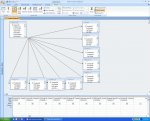Sorry for the awkward title, wasn't sure what to call this...
I am trying to create a query that will return all the projects that a contact is associated with. However a contact can be linked to a project in several different ways:
Contact ID ----- Owner ID
Contact ID ----- Architect ID
Contact ID ----- Developer ID
Contact ID ----- MEP Engineer ID
Contact ID ----- Structural Engineer ID
etc...
Project data is in the table "Project Info" and contacts are stored in "Contacts"
Is there a way I can get a query that produces Contact ID in one field, and then Project ID in another field, showing all projects that a contact is linked to?
All my attempts have been somewhat successful, but I often receive duplicate records because a contact can be both a Structural Engineer and a MEP Engineer.
Any suggestions?
I am trying to create a query that will return all the projects that a contact is associated with. However a contact can be linked to a project in several different ways:
Contact ID ----- Owner ID
Contact ID ----- Architect ID
Contact ID ----- Developer ID
Contact ID ----- MEP Engineer ID
Contact ID ----- Structural Engineer ID
etc...
Project data is in the table "Project Info" and contacts are stored in "Contacts"
Is there a way I can get a query that produces Contact ID in one field, and then Project ID in another field, showing all projects that a contact is linked to?
All my attempts have been somewhat successful, but I often receive duplicate records because a contact can be both a Structural Engineer and a MEP Engineer.
Any suggestions?