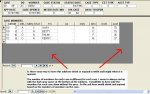Mike Hughes
Registered User.
- Local time
- Today, 20:23
- Joined
- Mar 23, 2002
- Messages
- 493
Is there some way to have this subform shrink or expand in width and height when it is opened.
The number of members for each case is different for each case I seem to always end up with the dark gray space at the bottom of the subform. I would like to have only the members for each case show without the grey. So the sub form would shrink and expand based on the numbers of members on the case. And also shrink and expand in width based on the length of the names of the members? See attached screen shots
Thanks Mike
The number of members for each case is different for each case I seem to always end up with the dark gray space at the bottom of the subform. I would like to have only the members for each case show without the grey. So the sub form would shrink and expand based on the numbers of members on the case. And also shrink and expand in width based on the length of the names of the members? See attached screen shots
Thanks Mike