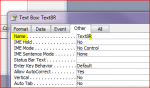I have a tabbed form built in Access 2007. It's a series of about 32 different questions, with some being fill-in, some drop down boxes to select from, some radio buttons to choose a rating from 1 to 5. The reason I used a tabbed form was just to keep things consolidated on one screen where no scrolling was involved. All of the entries on each of these tabs are deposited into the same single table. I have 7 tabs, and all of the fields on the 7 tabs compose a single record in the table.
I have the actual tabs hidden, and instead use a button to switch to the next tab (Continue button at the bottom) once all the fields on that tab have been completed. I have all of the necessary fields set to be required, but Access does not validate the entries until the very end of the survey when they click a 'submit' button that actually saves the responses and returns to the opening splash page to start the survey again.
What I want to happen is for the fields on the current tab to be validated before it lets the user move to the next tab with the continue button. If they click continue and have left any fields blank they should get a message that all required fields must be completed or something similar to that.
I have found a thread here entitled "Form Validation before Moving to another Tab" (Sorry, won't let me post a link yet) which sounds similar to what I'm doing, but using the button method to navigate to the next tab, there is no BeforeUpdated event to assign that code to. Any help on what my options are? Thanks in advance.
I have the actual tabs hidden, and instead use a button to switch to the next tab (Continue button at the bottom) once all the fields on that tab have been completed. I have all of the necessary fields set to be required, but Access does not validate the entries until the very end of the survey when they click a 'submit' button that actually saves the responses and returns to the opening splash page to start the survey again.
What I want to happen is for the fields on the current tab to be validated before it lets the user move to the next tab with the continue button. If they click continue and have left any fields blank they should get a message that all required fields must be completed or something similar to that.
I have found a thread here entitled "Form Validation before Moving to another Tab" (Sorry, won't let me post a link yet) which sounds similar to what I'm doing, but using the button method to navigate to the next tab, there is no BeforeUpdated event to assign that code to. Any help on what my options are? Thanks in advance.