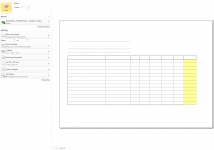When I print a worksheet in a workbook, the whole sheet is printed in one A4 size page.
If I drag and copy the same worksheet to a new workbook, the sheet prints on two A4 pages.
I've gone through all print preview settings of two workbooks, they have the exact same settings.
Why the sheet prints on multiple pages after being copied to a new workbook?
Is there anywhere else that causes this difference?
This is what I have on both workbooks.
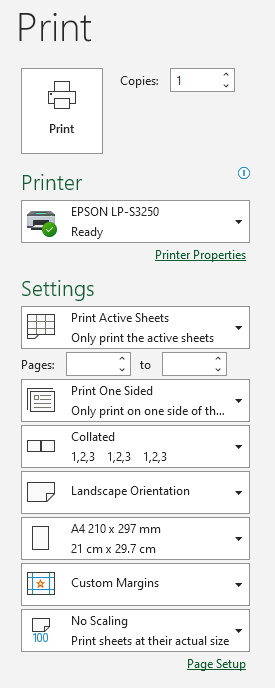
A sample file that shows the problem is attached.
Open test.xlsx and ctrl+p to print. You'll see it fits on a A4 page.
quit print. Add a new workbook. Drag and copy the sheet to new workbook.
Now when you ctrl+p the same sheet in new workbook, you'll see the last column is on a second page.
thanks.
If I drag and copy the same worksheet to a new workbook, the sheet prints on two A4 pages.
I've gone through all print preview settings of two workbooks, they have the exact same settings.
Why the sheet prints on multiple pages after being copied to a new workbook?
Is there anywhere else that causes this difference?
This is what I have on both workbooks.
A sample file that shows the problem is attached.
Open test.xlsx and ctrl+p to print. You'll see it fits on a A4 page.
quit print. Add a new workbook. Drag and copy the sheet to new workbook.
Now when you ctrl+p the same sheet in new workbook, you'll see the last column is on a second page.
thanks.
Attachments
Last edited: