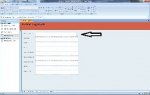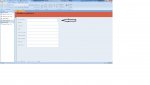I've created a fill-in form to add new 'contacts', ie:
firstname
lastname
username
password...etc
On each line of the form to the right of the fill-in line is an up & down arrow.
They don't seem to do anything...can anyone tell me what these are for?
thanks!
firstname
lastname
username
password...etc
On each line of the form to the right of the fill-in line is an up & down arrow.
They don't seem to do anything...can anyone tell me what these are for?
thanks!