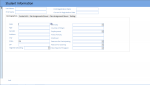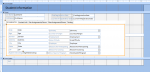Pictures of my form in Form View and Design View are attached. All the tab controls are the same height as the one showing in the picture, and there are no other controls between the tab control and the footer. Some of the tab controls have subforms on them, but the subforms are all smaller than the tab control. In design view, the footer is just under the end of the tab control, but in form view, there is a big white space between the bottom of the tab control and the footer. How can I get rid of this white space so that "test" shows up just below the edge of the tab controls?
White space on form
- Thread starter terrytek
- Start date