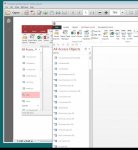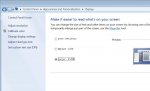accvbalearner
Registered User.
- Local time
- Today, 17:58
- Joined
- Jan 3, 2013
- Messages
- 42
Hello All, Another question for the Access Gurus. This is weird problem that I've never seen before and I can't figure out how to fix it.
My old machine died so I now have a new Windows 10 machine where I am running Access 2016. The problem is that the size of the boxes for each table name, query name, form name, etc. are too big, the text in the box is real small, the box the text is in is huge. What I mean is that the text for the name of the table is Arial 5 or 6 and the box is about 1/2" high so that makes it so that there's about 1/2" of space between each table, query, form, etc. name in the navigation pane list.
This is happening in every Access database on my system, I have a huge scroll list to go through as I try to navigate the database and each time I finish scrolling it jumps back up a couple of rows which is frustrating too.
Additionally when I open the Link Table Manager to update a link, the rows of tables in the list are overlapping each other. The only option I have is to select all because I can't check the box for any item besides the last one in the list, the rest are covered up so my mouse won't click
Is there a way to tell Access what size to make the text and boxes?
Thanks in advance for any help out there.
My old machine died so I now have a new Windows 10 machine where I am running Access 2016. The problem is that the size of the boxes for each table name, query name, form name, etc. are too big, the text in the box is real small, the box the text is in is huge. What I mean is that the text for the name of the table is Arial 5 or 6 and the box is about 1/2" high so that makes it so that there's about 1/2" of space between each table, query, form, etc. name in the navigation pane list.
This is happening in every Access database on my system, I have a huge scroll list to go through as I try to navigate the database and each time I finish scrolling it jumps back up a couple of rows which is frustrating too.
Additionally when I open the Link Table Manager to update a link, the rows of tables in the list are overlapping each other. The only option I have is to select all because I can't check the box for any item besides the last one in the list, the rest are covered up so my mouse won't click
Is there a way to tell Access what size to make the text and boxes?
Thanks in advance for any help out there.