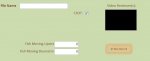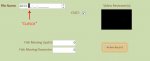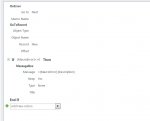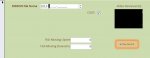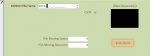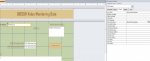Hello Access Forum,
I am trying to force a form to display the "literal" portion of my input mask, and place the cursor after this portion. I have attached two screenshots to help demonstrate what I am looking for.
When I click "New Record", a new record is created with the "File Name" box being the first TabOrder. However, neither my input mask or my cursor appears in the box ("formbefore" pic). The input mask does appear after I click in the box, and the cursor appears wherever I click.
What I want is for the input mask to be displayed, and the cursor to be positioned in the first position of the fillable part of my input mask when the new record loads ("formafter" pic), so I can immediately begin inputting data without having to click in the first box. Any help would be appreciated.
Thanks!
I am trying to force a form to display the "literal" portion of my input mask, and place the cursor after this portion. I have attached two screenshots to help demonstrate what I am looking for.
When I click "New Record", a new record is created with the "File Name" box being the first TabOrder. However, neither my input mask or my cursor appears in the box ("formbefore" pic). The input mask does appear after I click in the box, and the cursor appears wherever I click.
What I want is for the input mask to be displayed, and the cursor to be positioned in the first position of the fillable part of my input mask when the new record loads ("formafter" pic), so I can immediately begin inputting data without having to click in the first box. Any help would be appreciated.
Thanks!