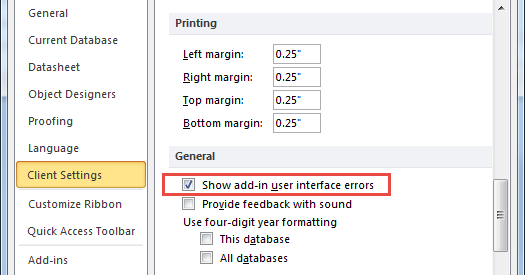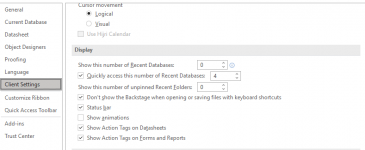Except for the Intro I just posted, this is my first post to the forum...hi!
I am attempting to remove all but the Exit control on the backstage File menu in Access 2016. I'm so close, but can't seem to get rid of the Home control on the backstage navigation panel or the Recent Files and Templates displays in the backstage main body (columns?).
The catch: I have to have Allow Full Menus turned on; otherwise, I am unable to have Export to Excel, Word, and Email controls visible in my custom ribbon.
I tried to include xml code (which runs error-free) and screenshots of my ribbon and backstage, but I get an error when I try to post with these included.
Would greatly appreciate suggestions from the brain trust!
I am attempting to remove all but the Exit control on the backstage File menu in Access 2016. I'm so close, but can't seem to get rid of the Home control on the backstage navigation panel or the Recent Files and Templates displays in the backstage main body (columns?).
The catch: I have to have Allow Full Menus turned on; otherwise, I am unable to have Export to Excel, Word, and Email controls visible in my custom ribbon.
I tried to include xml code (which runs error-free) and screenshots of my ribbon and backstage, but I get an error when I try to post with these included.
Would greatly appreciate suggestions from the brain trust!