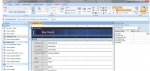I'm trying to set up a "Submit Button" which will allow you to go to the next record and the first field of the record upon clicking or pressing enter on it (in a form).
How can set up this command?
Thanks in advance!
How can set up this command?
Thanks in advance!