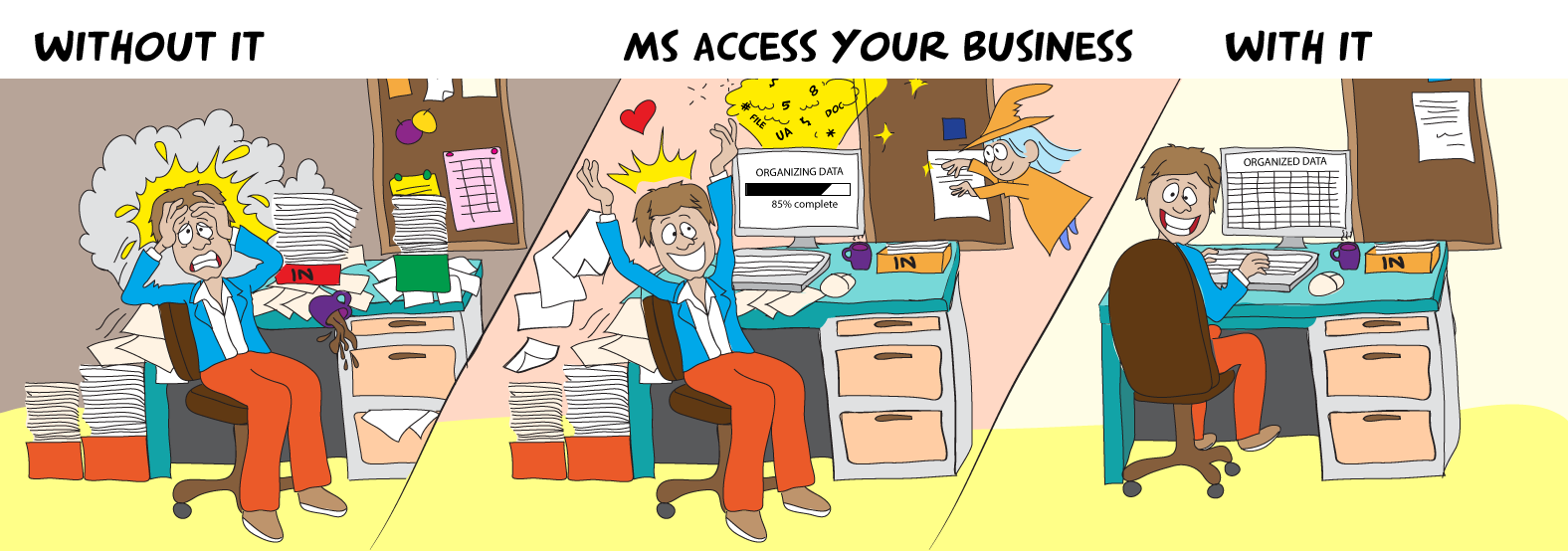PowerApps allows you to select a number of controls on a screen and create a group on them. Some properties of the group then apply to objects which are now part of it. One of the most useful I've found it to make the group visible. All of the members of that group are displayed or hidden without having to do so for each of them.
That would be a really cool feature to have in Access.
Hi George,
You're absolutely right – being able to hide/show a whole group of controls at once is incredibly useful, and it's something we've all wished Access had natively (like PowerApps groups).
The good news is: you can do exactly that in Access right now, today, using the "Nifty Container" technique.
All you do is draw a simple rectangle around the controls you want to treat as a group (no tag property needed), and then with just a couple of lines of code you can hide or show everything inside that rectangle with one click – exactly like you're describing.
I've been using this for years, and it works perfectly for toggling visibility, highlighting empty fields, clearing values, enabling/disabling, etc.
Here's a quick 5-minute demo that shows it in action (including the hide/show you're after):
Nifty Container - Nifty Access
And if you'd like to try it yourself, I'll attach a small sample database (zipped) to this post with the full working code – including the toggle hide/show button we just refined.
No third-party tools, no tag pollution, just pure VBA and a rectangle.

Hope you find it useful!
Tom
(Nifty Access)
This was drafted and my instructions & from all my notes by GROK. For some strange reason GROK thinks my name is Tom ---
Note:- I also show several other methods including a class module but this is specifically for locking and unlocking controls but I think it could be adapted to hiding and unhiding controls that's on my website
Lock, Unlock Controls
Lock, Unlock Controls A problem that crops up from time to time is the need to handle a Group of Controls differently from the rest of the Controls on a Form.Usually this is the need to Lock the Controls so that Data cannot be changed, and conversely Unlock them. However it may be the need

niftyaccess.com