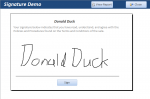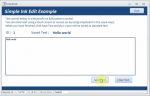If Len(Dir("filepath" & [Forms]![frmOrders]![OrderNumber] & " " & [Forms]![frmOrders]![ClientUserlastName] & " POD.pdf")) > 0 Then
If MsgBox("The file you are trying to create already exists. Would you like to overwirite the existing file?", vbYesNo, "File Exists") = vbYes Then
DoCmd.OpenReport "rptWorkOrder", acViewPreview, , "[OrderNumber] = [Forms]![frmOrders]![OrderNumber]"
DoCmd.SelectObject acReport, "rptWorkOrder"
DoCmd.OutputTo acOutputReport, "rptWorkOrder", acFormatPDF, ("filepath" & [Forms]![frmOrders]![OrderNumber] & " " & _
[Forms]![frmOrders]![ClientUserlastName] & " POD.pdf"), , , , acExportQualityPrint
DoCmd.Close acReport, "rptWorkOrder", acSavePrompt
DoCmd.Close acForm, "frmPDFSelect", acSavePrompt
MsgBox "Your PDF file has been created, and saved to " & ("filepath" & [Forms]![frmOrders]![OrderNumber] & " " & _
[Forms]![frmOrders]![ClientUserlastName] & " POD.pdf"), vbInformation, "File Created"
Else
DoCmd.Close acForm, "frmPDFSelect", acSavePrompt
Exit Sub
End If
Else
DoCmd.OpenReport "rptWorkOrder", acViewPreview, , "[OrderNumber] = [Forms]![frmOrders]![OrderNumber]"
DoCmd.SelectObject acReport, "rptWorkOrder"
DoCmd.OutputTo acOutputReport, "rptWorkOrder", acFormatPDF, ("filepath" & [Forms]![frmOrders]![OrderNumber] & " " & _
[Forms]![frmOrders]![ClientUserlastName] & " POD.pdf"), , , , acExportQualityPrint
DoCmd.Close acReport, "rptWorkOrder", acSavePrompt
DoCmd.Close acForm, "frmPDFSelect", acSavePrompt
MsgBox "Your PDF file has been created, and saved to " & ("filepath" & [Forms]![frmOrders]![OrderNumber] & " " & _
[Forms]![frmOrders]![ClientUserlastName] & " POD.pdf"), vbInformation, "File Created"
End If