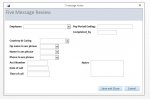I have a simple form that I have supervisors fill out as they listen to recorded phone calls for telephone operators. They open the form, select their name from a drop down list, fill in the form, and then press a button that saves and closes the form (pic attached). Once they close the form, the information is then saved in datasheet view in the employees information page.
The form they fill out needs to be filled out 5 times per telephone operator since we score them on 5 random phone calls. The form itself needs to be closed and opened 5 times. The code for that 'save and close' button is below. Is there a way to get the form to have 5 different sections that ask the same information, that let's the supervisor open the form one time, fill in all 5 calls and then saves the form to the datasheet view?
Option Compare Database
Option Explicit
Private Sub btCancel_Click()
If Me.Dirty Then RunCommand acCmdUndo
DoCmd.Close
Forms!frmNavigation.Visible = True
End Sub
Private Sub btSaveClose_Click()
RunCommand acCmdSave
DoCmd.Close
Forms!frmNavigation.Visible = True
End Sub
The form they fill out needs to be filled out 5 times per telephone operator since we score them on 5 random phone calls. The form itself needs to be closed and opened 5 times. The code for that 'save and close' button is below. Is there a way to get the form to have 5 different sections that ask the same information, that let's the supervisor open the form one time, fill in all 5 calls and then saves the form to the datasheet view?
Option Compare Database
Option Explicit
Private Sub btCancel_Click()
If Me.Dirty Then RunCommand acCmdUndo
DoCmd.Close
Forms!frmNavigation.Visible = True
End Sub
Private Sub btSaveClose_Click()
RunCommand acCmdSave
DoCmd.Close
Forms!frmNavigation.Visible = True
End Sub