Danjo
New member
- Local time
- Today, 22:26
- Joined
- Dec 7, 2021
- Messages
- 16
Hi All,
I'm Danjo, brand new here! User of Excel for several years and just started with access a couple of weeks ago - looks fun! I'm little short of time at the moment but i'll set up profile later.
Quick question - I have a combo box set for "Source" which looks up the Source Table. The Source Table has 3 Columns - Primary Key, Primary Source and Secondary Source.
I'd like to see Primary Source and Secondary Source in the dropdown list but see the secondary source one the selection has been made
This is the Lookup Table
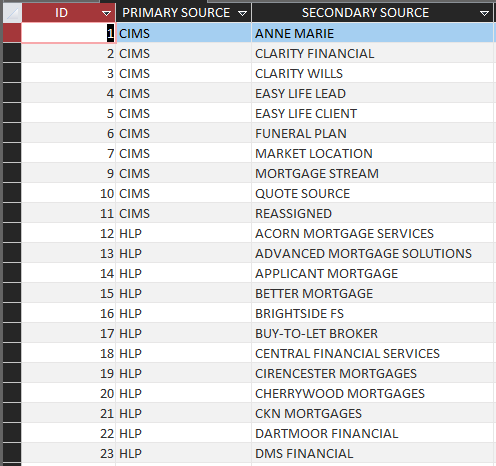
This is the Combo Box in the Table/Form - Which looks perfect
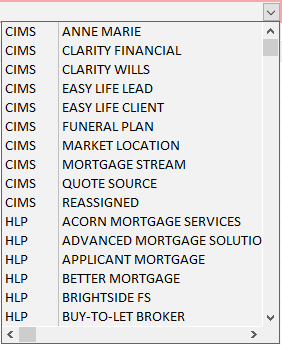
The problem is that whichever column i bound, It always shows the Primary Source (Column 2).
Bind Column 1 - Shows Primary Source (I'd expect it to show the ID number?)

Bind Column 2 - Again, shows Primary Source

Bind Column 3 -

*Changed Bound Column to Column 4, Saved and it shows the correct entry BUT when i then change the entry, it goes blank (Presumably because there is no column 4)

Just to confirm - Changing the bound column number, then saving, then going into Datasheet View cause the name to appear - until I set an option.
Hopefully, i've explained myself clearly, really appreciate any help. If i can improve my post, please do let me know. I've attached a copy of the database with no confidential info. this almost seams like a bug - i just can't make sense of it.
Thanks Again,
Best Wishes
Dan
[/B]
I'm Danjo, brand new here! User of Excel for several years and just started with access a couple of weeks ago - looks fun! I'm little short of time at the moment but i'll set up profile later.
Quick question - I have a combo box set for "Source" which looks up the Source Table. The Source Table has 3 Columns - Primary Key, Primary Source and Secondary Source.
I'd like to see Primary Source and Secondary Source in the dropdown list but see the secondary source one the selection has been made
This is the Lookup Table
This is the Combo Box in the Table/Form - Which looks perfect
The problem is that whichever column i bound, It always shows the Primary Source (Column 2).
Bind Column 1 - Shows Primary Source (I'd expect it to show the ID number?)
Bind Column 2 - Again, shows Primary Source
Bind Column 3 -
*Changed Bound Column to Column 4, Saved and it shows the correct entry BUT when i then change the entry, it goes blank (Presumably because there is no column 4)
Just to confirm - Changing the bound column number, then saving, then going into Datasheet View cause the name to appear - until I set an option.
Hopefully, i've explained myself clearly, really appreciate any help. If i can improve my post, please do let me know. I've attached a copy of the database with no confidential info. this almost seams like a bug - i just can't make sense of it.
Thanks Again,
Best Wishes
Dan
[/B]
