BlingGirl
New member
- Local time
- Today, 00:43
- Joined
- Apr 11, 2020
- Messages
- 19
I have a search as you type combo box that has one column that is not changing text color.
I tried the format painter copying one combo box to try to apply the formatting, but it doesn't work.
I tried using a different fore color, but that didn't work.
I check table settings and query settings, but nothing going on there.
I created a new form, and the field performed exactly the same.
I deleted the field, copied a combo box that had the settings I wanted, changed the formatting, renamed it, and set the events, it still did the same thing.
I deleted the field again, created a new field by adding a new combo box control, and added the property, it still did the same thing.
I went back to the property settings and changed the width of the columns so they would all be visible. (I just want the first column to show on the form.)
The first column is black, and columns 2 & 3 are blue. I am trying to make them all blue.
Any clue what would cause this?
I feel like it has to be in the code. Unfortunately, I am new to coding and have no idea how to troubleshoot code that does not reference any formatting whatsoever yet is affecting formatting.
Below is the only code for the combo box. I have attached a photo of the field on the form and a photo of the field's property settings.
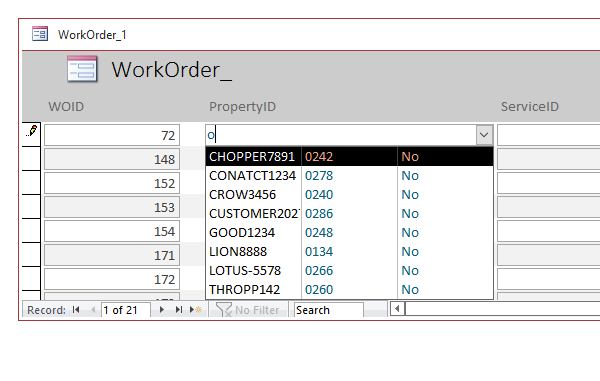
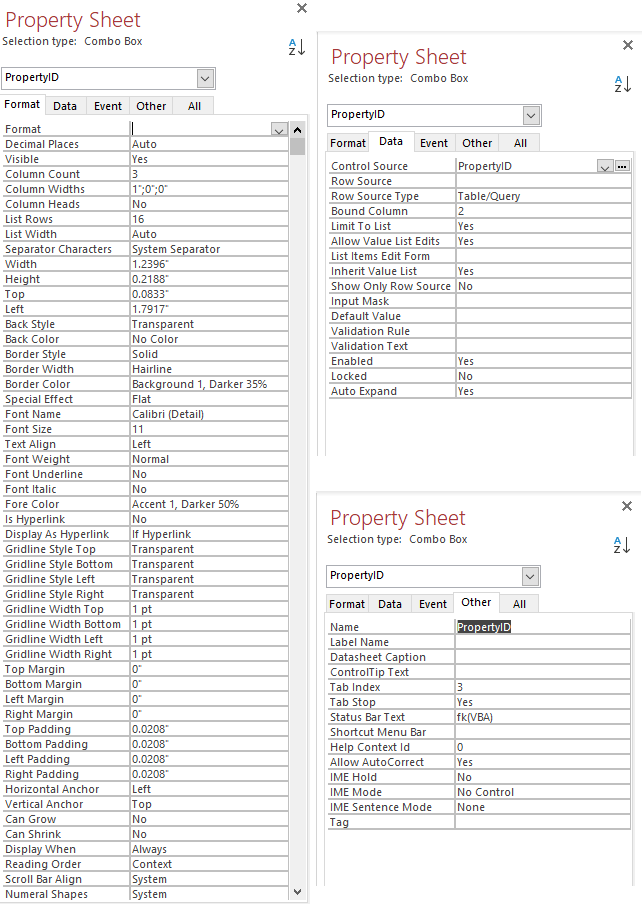
I tried the format painter copying one combo box to try to apply the formatting, but it doesn't work.
I tried using a different fore color, but that didn't work.
I check table settings and query settings, but nothing going on there.
I created a new form, and the field performed exactly the same.
I deleted the field, copied a combo box that had the settings I wanted, changed the formatting, renamed it, and set the events, it still did the same thing.
I deleted the field again, created a new field by adding a new combo box control, and added the property, it still did the same thing.
I went back to the property settings and changed the width of the columns so they would all be visible. (I just want the first column to show on the form.)
The first column is black, and columns 2 & 3 are blue. I am trying to make them all blue.
Any clue what would cause this?
I feel like it has to be in the code. Unfortunately, I am new to coding and have no idea how to troubleshoot code that does not reference any formatting whatsoever yet is affecting formatting.
Below is the only code for the combo box. I have attached a photo of the field on the form and a photo of the field's property settings.
Code:
Private Sub PropertyID_AfterUpdate()
Me.Property.Value = Me.PropertyID.Column(0)
End Sub
Private Sub PropertyID_Change()
Dim SQL As String
If Len(Me.PropertyID.Text) > 0 Then
SQL = "SELECT Property.PropertyName, Property.PropertyID, Property.InActive FROM [Property] WHERE (((Property.InActive)=False)) AND (((Property.PropertyName) Like ""*" & Me.PropertyID.Text & "*"")) ORDER BY Property.PropertyName;"
Else
SQL = "SELECT Property.PropertyName, Property.PropertyID, Property.InActive FROM [Property] WHERE (((Property.InActive)=False));"
End If
Me.PropertyID.RowSource = SQL
Me.PropertyID.Dropdown
End Sub