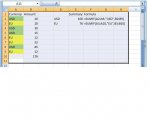StephenSLR
Registered User.
- Local time
- Tomorrow, 09:30
- Joined
- Oct 25, 2005
- Messages
- 48
Is it possible to set a formula to copy a colour/format of a cell when it selects the values?
I have set up a sumif formula in a cell to select from a range of cells.
In the range I have coloured the cells containing the prices in USD of one company in Green and another company's prices in Euro in Yellow.
The sumif formula inputs the values rather well but not the formatting.
When I see the sumif summary I'd like a quick view of green vs. yellow
It is also an error check if I want to use USD values of Green company I can quickly spot a yellow cell meaning I have to change the exchange range.
s
I have set up a sumif formula in a cell to select from a range of cells.
In the range I have coloured the cells containing the prices in USD of one company in Green and another company's prices in Euro in Yellow.
The sumif formula inputs the values rather well but not the formatting.
When I see the sumif summary I'd like a quick view of green vs. yellow
It is also an error check if I want to use USD values of Green company I can quickly spot a yellow cell meaning I have to change the exchange range.
s