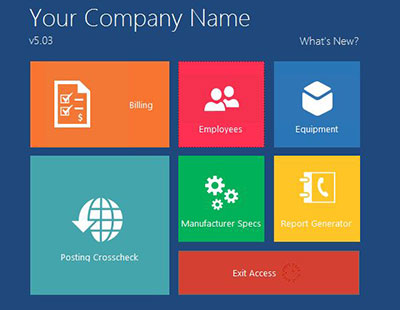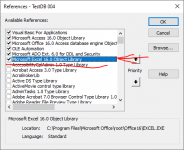Hello all,
I am getting started with exports using VBA and I am having trouble finding documentation "for beginners" where it explains step by step how to export a report to Excel and how to format it, as the default Export that Access offers does not fit the needs of my project.
More specifically, in my database I have registered a list of events that contain different items and I have managed to create a report that shows the information related to the event on which I click (I linked the report with the field that gets clicked on with a Macro code that I found on Microsoft Support's site).
I would like to export this report to Excel, so that I can have one Excel document for each event.
Thank you very much
I am getting started with exports using VBA and I am having trouble finding documentation "for beginners" where it explains step by step how to export a report to Excel and how to format it, as the default Export that Access offers does not fit the needs of my project.
More specifically, in my database I have registered a list of events that contain different items and I have managed to create a report that shows the information related to the event on which I click (I linked the report with the field that gets clicked on with a Macro code that I found on Microsoft Support's site).
I would like to export this report to Excel, so that I can have one Excel document for each event.
Thank you very much