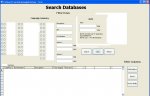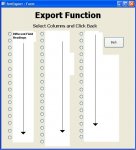Hi All,
What i have is a datasheet sitting on a form1 and button1 connecting form1 to form2... On form2 i have radio buttons allowing the user to hide and show columns... the user then hits button2 which runs
I have filter options on form1 that filters "frmsummary", what im unsure of is how to carry the filter across to the export so that the user only ends up with the columns that hes interested in and the specific range, ive tried the net and the "access bible" and havent shown up with anything.
Cheers
Guirg
What i have is a datasheet sitting on a form1 and button1 connecting form1 to form2... On form2 i have radio buttons allowing the user to hide and show columns... the user then hits button2 which runs
Code:
DoCmd.OutputTo acOutputForm, "frmsummary", acFormatXLS, "TblExport.xls", TrueI have filter options on form1 that filters "frmsummary", what im unsure of is how to carry the filter across to the export so that the user only ends up with the columns that hes interested in and the specific range, ive tried the net and the "access bible" and havent shown up with anything.
Cheers
Guirg