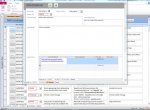Hi
I have done a search but can't find a thread relevant to my specific issue.
I have a form which opens in a separate window centrally on the screen. The content of this form extends the full height of the screen but want to restrict the height to a fixed size yet when attempting to drag the frame in design view to make this smaller it won't resize and adjusting the height property manually doesn't take.
This is obviously not happy to reduce the size of the form smaller than the content and have tried changing a few properties which I thought may affect this but still no joy.
It's going to be something simple I know but often what you would think simple in Access isn't
I have done a search but can't find a thread relevant to my specific issue.
I have a form which opens in a separate window centrally on the screen. The content of this form extends the full height of the screen but want to restrict the height to a fixed size yet when attempting to drag the frame in design view to make this smaller it won't resize and adjusting the height property manually doesn't take.
This is obviously not happy to reduce the size of the form smaller than the content and have tried changing a few properties which I thought may affect this but still no joy.
It's going to be something simple I know but often what you would think simple in Access isn't