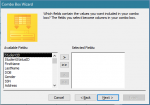I am trying to set up a form to append class assignment records to a tblClassAssignment (Assignment ID (PK), StudentID, ClassID, AcademicYr). I have a cbo on form to choose the class, and another to choose the academic year. I want to have the list of current students drop down for the data entry person to pick from, but I would also like a text box next to that that lists the students picked (like the boxes one uses to pick fields in the Combo Box Wizard, for example; see attached photo) so that the data person can see which students they have already added to the class. (Does that type of box have an "official" name?)
(1) Is this possible?
(2) AssignmentID is an AutoNumber field, so Access will number that field without my including it in the append, correct?
(3) Should each record be appended as each student is chosen (using code behind the > button that copies the name over to the text box) , or is there a way to append the records all at once?
I am guessing I will not be able to do this in Access' query design view
Thanks!
(1) Is this possible?
(2) AssignmentID is an AutoNumber field, so Access will number that field without my including it in the append, correct?
(3) Should each record be appended as each student is chosen (using code behind the > button that copies the name over to the text box) , or is there a way to append the records all at once?
I am guessing I will not be able to do this in Access' query design view
Thanks!