monheimx9
Member
- Local time
- Today, 02:59
- Joined
- Aug 18, 2022
- Messages
- 31
Hi my fellow Access enjoyers
Be aware this will be a long post :^)
Few months ago I started to learn Rust in order to give me more flexibility in my workflow and to avoid using compiled Python programs and/or managing Python environments on user's Desktops
Few days ago I wanted to write my own CLI and wrap-it in Access for QR Code Generation because I was really not satisfied with all the existing solutions, either working with web-API which are slow as hell, or using the web-controller which is more of a bandaid than a solution
The main issue was always the same, it's slow and not really practical in my use case
Long story short, someone wrote a way better CLI than the one I started to do, and I wrapped his CLI tool in VBA
Today I will present to you a solution to generate QR codes, if you're a total beginner it might not be for you but I will try to make it clear and straight to the point
1. Installing Rust
First thing you will need to install Rustup at least on one machine (the machine that will compile the program)
https://www.rust-lang.org/tools/install <- Follow this link and download Rustup-init.exe for your bitness
Launch the installation process, choose
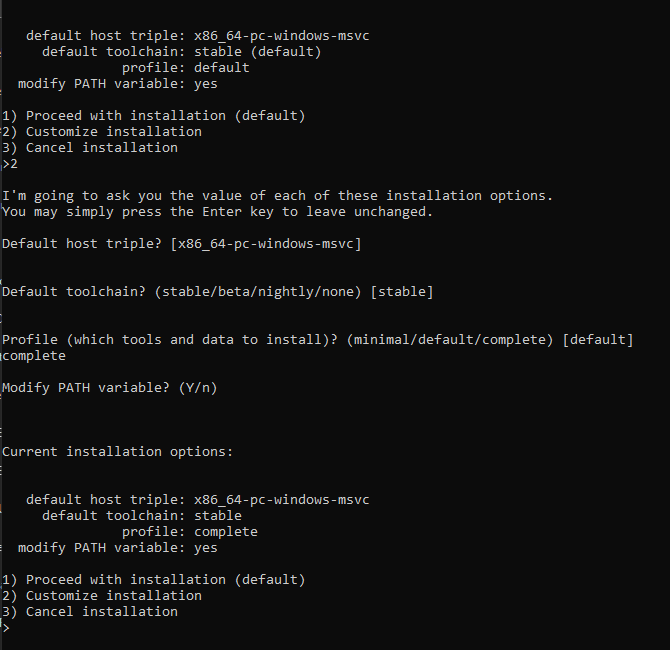
2. Compiling the qr-rs Crate with Cargo
Next step will be compiling the program that we will call in Access

 github.com
(Thanks to Marco Radocchia for his work)
github.com
(Thanks to Marco Radocchia for his work)
Start PowerShell and if everything is working right you can cd into the folder of your choice
After that execute this command:
The flag "--root ." ensure that the program is installed in the current directory, do not forget the "dot" at the end ;^)

This will create an executable named "qr.exe" into the folder "bin"
In this example:
3. Write the wrapping Class in Access
Just kidding, I made it for you
Open Access, open VBE IDE and add a new class module, in this exemple I named it "cQRCLI"
Don't forget to edit these two variables:
m_outputPath = Chr(34) & "C:\Users\user1\path\to\output\file\"
m_binaryPath = Chr(34) & "C:\Users\user1\path\to\the\executable\" & "qr.exe" & Chr(34) & " "
And here's an exemple about how this use this Class:
As you can see there are circumflex ^ accent in the Payload
The
This is if you want double quotes in a JSON string
This exemple code will generate 3 QR code images in the PNG format, inside the Class you can modify the variable m_imageExtension = ".png" to suits your needs (format supported are "jpg", "png", "svg")
Here are the 3 examples:
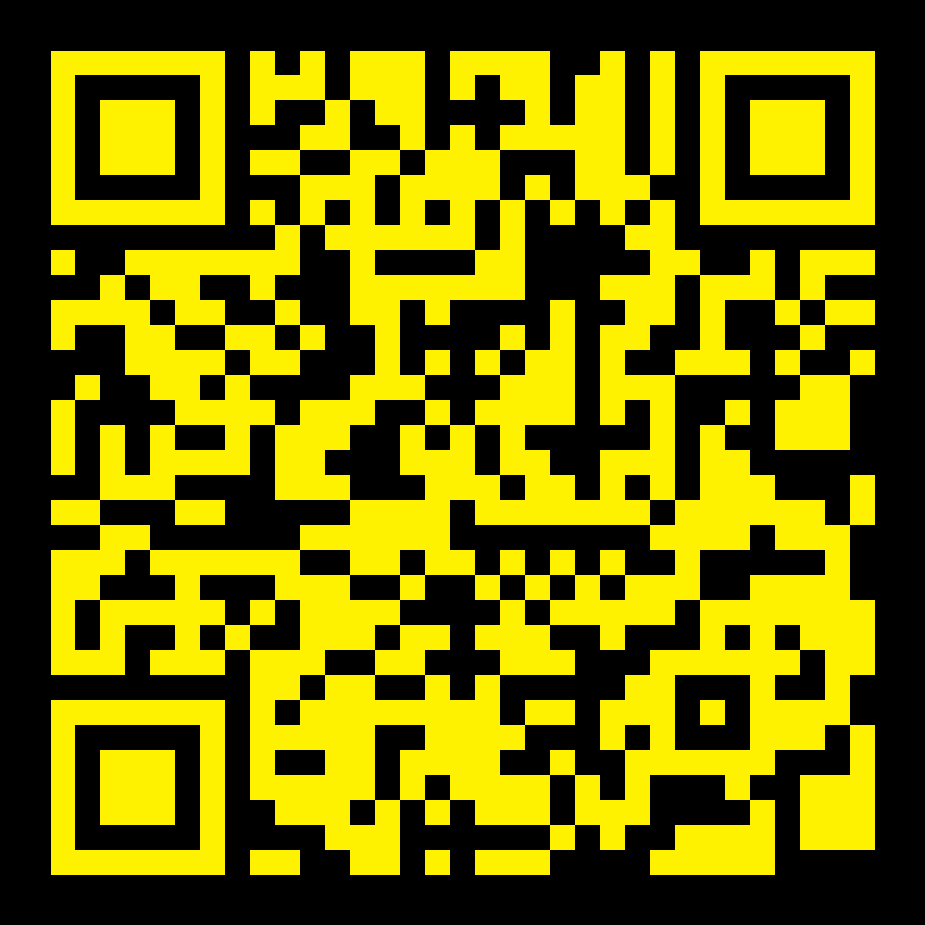
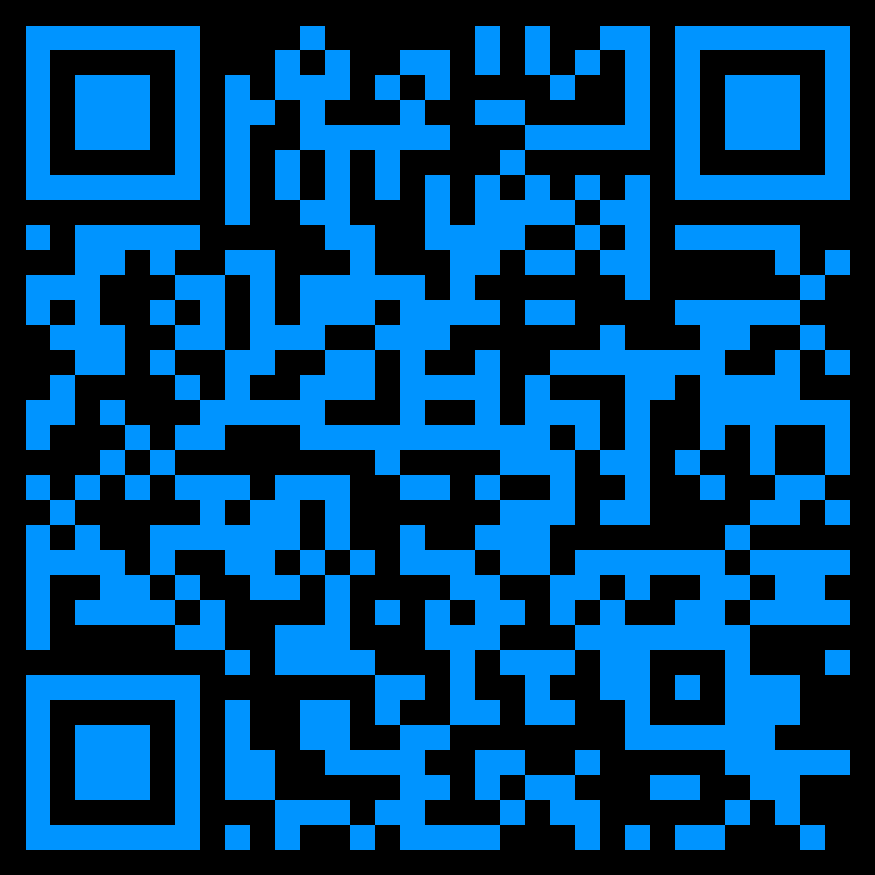
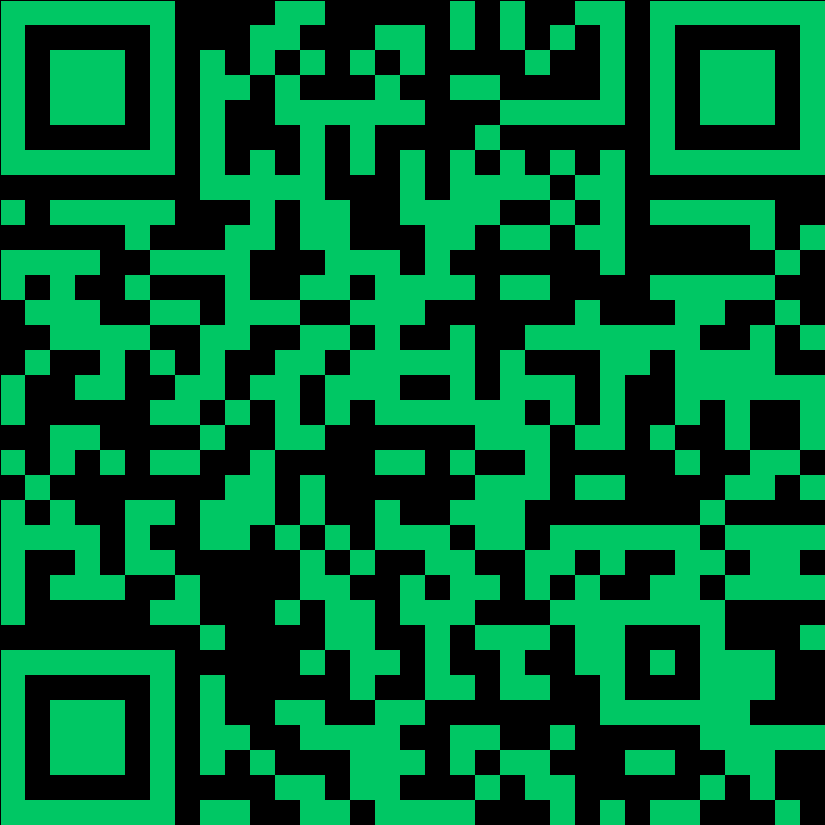
4. Enjoy
Enjoy a blazingly fast QR Code generation, and when I say fast, it is fast
The only caveats are the following:
If you have any questions I will try my best to answer them
Cheers
Jeremy
Edit:
The AddCurrentOptions return the path of the generated image for futher use
Edit2:
I should have posted that on the Code Repository, sorry
Be aware this will be a long post :^)
Few months ago I started to learn Rust in order to give me more flexibility in my workflow and to avoid using compiled Python programs and/or managing Python environments on user's Desktops
Few days ago I wanted to write my own CLI and wrap-it in Access for QR Code Generation because I was really not satisfied with all the existing solutions, either working with web-API which are slow as hell, or using the web-controller which is more of a bandaid than a solution
The main issue was always the same, it's slow and not really practical in my use case
Long story short, someone wrote a way better CLI than the one I started to do, and I wrapped his CLI tool in VBA
Today I will present to you a solution to generate QR codes, if you're a total beginner it might not be for you but I will try to make it clear and straight to the point
1. Installing Rust
First thing you will need to install Rustup at least on one machine (the machine that will compile the program)
https://www.rust-lang.org/tools/install <- Follow this link and download Rustup-init.exe for your bitness
Launch the installation process, choose
option 2) to customize installation, choose the stable toolchain and the complete version2. Compiling the qr-rs Crate with Cargo
Next step will be compiling the program that we will call in Access
GitHub - marcoradocchia/qr-rs: A CLI utility to encode URLs or text into QR codes in various formats and colors.
A CLI utility to encode URLs or text into QR codes in various formats and colors. - marcoradocchia/qr-rs
Start PowerShell and if everything is working right you can cd into the folder of your choice
After that execute this command:
Code:
cargo install qr-rs --root .This will create an executable named "qr.exe" into the folder "bin"
In this example:
"C:\Users\jerem\Desktop\Proj\test\bin\qr.exe"3. Write the wrapping Class in Access
Just kidding, I made it for you
Open Access, open VBE IDE and add a new class module, in this exemple I named it "cQRCLI"
Code:
Option Compare Database
Option Explicit
Private m_qrCollection() As QrOptions
Private m_QrOptions As QrOptions
Private m_binaryPath As String
Private m_outputPath As String
Private m_imageExtension As String
Private m_missingArgs As Collection
Private m_arraySize As Long
Private Type QrOptions
BackgroundColor As String
ForegroundColor As String
BorderSize As String
QRScale As String
OutputName As String
QRPayload As String
End Type
Private Sub class_initialize()
ReDim m_qrCollection(0)
m_imageExtension = ".png"
m_outputPath = Chr(34) & "C:\Users\user1\path\to\output\file\"
m_binaryPath = Chr(34) & "C:\Users\user1\path\to\the\executable\" & "qr.exe" & Chr(34) & " "
End Sub
Public Function AddCurrentOptions() As String
Set m_missingArgs = New Collection
If m_QrOptions.BackgroundColor = vbNullString Then m_missingArgs.Add "BackgroundColor" 'optional
If m_QrOptions.BorderSize = vbNullString Then m_missingArgs.Add "BorderSize" 'optional
If m_QrOptions.ForegroundColor = vbNullString Then m_missingArgs.Add "ForegroundColor" 'optional
'If m_QrOptions.QRScale = vbNullString Then m_missingArgs.Add "QRScale" 'optional
If m_QrOptions.OutputName = vbNullString Then m_missingArgs.Add "OutputName" 'required
If m_QrOptions.QRPayload = vbNullString Then m_missingArgs.Add "JSONstring" 'required
If m_missingArgs.Count > 1 Then
ShowMissingArgs
Else
If m_arraySize > 0 Then
ReDimNotDestructive
End If
With m_QrOptions
m_qrCollection(m_arraySize).BackgroundColor = .BackgroundColor
m_qrCollection(m_arraySize).ForegroundColor = .ForegroundColor
m_qrCollection(m_arraySize).BorderSize = .BorderSize
m_qrCollection(m_arraySize).QRScale = .QRScale
m_qrCollection(m_arraySize).OutputName = .OutputName
m_qrCollection(m_arraySize).QRPayload = .QRPayload
End With
m_arraySize = m_arraySize + 1
AddCurrentOptions = Replace(Replace(m_QrOptions.OutputName, Chr(34), ""), "-o ", "")
End If
End Function
Private Function ReDimNotDestructive()
Dim arrayIndex As Long: arrayIndex = UBound(m_qrCollection)
Dim arrayDonor() As QrOptions
ReDim arrayDonor(arrayIndex)
arrayDonor = m_qrCollection
ReDim m_qrCollection(arrayIndex + 1)
For arrayIndex = 0 To UBound(arrayDonor)
m_qrCollection(arrayIndex).BackgroundColor = arrayDonor(arrayIndex).BackgroundColor
m_qrCollection(arrayIndex).ForegroundColor = arrayDonor(arrayIndex).ForegroundColor
m_qrCollection(arrayIndex).BorderSize = arrayDonor(arrayIndex).BorderSize
m_qrCollection(arrayIndex).QRScale = arrayDonor(arrayIndex).QRScale
m_qrCollection(arrayIndex).OutputName = arrayDonor(arrayIndex).OutputName
m_qrCollection(arrayIndex).QRPayload = arrayDonor(arrayIndex).QRPayload
Next arrayIndex
End Function
Public Property Let BackgroundColor(ByVal prop As String)
'Example: #FFF or #000 or #FF5733
m_QrOptions.BackgroundColor = "-b " & prop & " "
End Property
Public Property Let ForegroundColor(ByVal prop As String)
m_QrOptions.ForegroundColor = "-f " & prop & " "
End Property
Public Property Let BorderSize(ByVal prop As Long)
m_QrOptions.BorderSize = "-B " & CStr(prop) & " "
End Property
Public Property Let QRScale(ByVal prop As Long)
m_QrOptions.QRScale = "-s " & CStr(prop) & " "
End Property
Public Property Let OutputName(ByVal prop As String)
m_QrOptions.OutputName = "-o " & m_outputPath & prop & m_imageExtension & Chr(34) & " "
End Property
Public Property Let QRPayload(ByVal prop As String)
Dim rawString As String
rawString = Replace(prop, "^", "\" & Chr(34))
m_QrOptions.QRPayload = Chr(34) & rawString & Chr(34)
End Property
Private Sub ShowMissingArgs()
Dim indexCol As Long
For indexCol = 1 To m_missingArgs.Count
Debug.Print "Missing arguments: " & m_missingArgs.Item(indexCol)
Next indexCol
End Sub
Private Function BuildArgs(ByRef qrOpt As QrOptions) As String
Dim argumentString As String
With qrOpt
argumentString = m_binaryPath & .BackgroundColor & .BorderSize & .ForegroundColor & .QRScale & .OutputName & .QRPayload
End With
BuildArgs = argumentString
End Function
Private Sub GenerateImage(ByVal argumentString As String, ByVal imagePath As String)
imagePath = Replace(imagePath, Chr(34), "")
imagePath = Replace(imagePath, "-o ", "")
If Dir(imagePath) <> vbNullString Then
Kill imagePath
End If
#If Win64 Then
Dim objShell As Object
Set objShell = CreateObject("Wscript.Shell")
objShell.Run argumentString
#Else
Shell argumentString, vbNormalFocus
#End If
While Dir(imagePath) = vbNullString
If Dir(imagePath) <> vbNullString Then Exit Sub
Wend
End Sub
Public Sub GenerateQR()
Dim indexArray As Long
Dim argumentString As String
For indexArray = 0 To UBound(m_qrCollection)
argumentString = BuildArgs(m_qrCollection(indexArray))
GenerateImage argumentString, m_qrCollection(indexArray).OutputName
Next indexArray
ReDim m_qrCollection(0)
m_arraySize = 0
End SubDon't forget to edit these two variables:
m_outputPath = Chr(34) & "C:\Users\user1\path\to\output\file\"
m_binaryPath = Chr(34) & "C:\Users\user1\path\to\the\executable\" & "qr.exe" & Chr(34) & " "
And here's an exemple about how this use this Class:
Code:
Public Sub TestQR()
Dim qr As cQRCLI
Set qr = New cQRCLI
qr.BackgroundColor = "#000"
qr.ForegroundColor = "#FFF200"
qr.BorderSize = 2
qr.QRPayload = "{^listID^:1, ^clientID^:12347, ^date^:^02.03.2023^}"
qr.OutputName = "example1"
qr.AddCurrentOptions
qr.ForegroundColor = "#0094FF"
qr.BorderSize = 1
qr.OutputName = "example2"
qr.QRPayload = "{^listID^:2, ^clientID^:12347, ^date^:^02.03.2023^}"
qr.AddCurrentOptions
qr.OutputName = "example3"
qr.QRPayload = "{^listID^:3, ^clientID^:12347, ^date^:^02.03.2023^}"
qr.ForegroundColor = "#00C764"
qr.BorderSize = 0
qr.AddCurrentOptions
qr.GenerateQR
End SubAs you can see there are circumflex ^ accent in the Payload
The
^ are replaced by \"This is if you want double quotes in a JSON string
This exemple code will generate 3 QR code images in the PNG format, inside the Class you can modify the variable m_imageExtension = ".png" to suits your needs (format supported are "jpg", "png", "svg")
Here are the 3 examples:
4. Enjoy
Enjoy a blazingly fast QR Code generation, and when I say fast, it is fast
The only caveats are the following:
- You need to find a way to distribute the executable alongside your access application
- I don't know how to execute "qr.exe" silently
- The JSON formatter could be improved
If you have any questions I will try my best to answer them
Cheers
Jeremy
Edit:
The AddCurrentOptions return the path of the generated image for futher use
Edit2:
I should have posted that on the Code Repository, sorry
Last edited:
