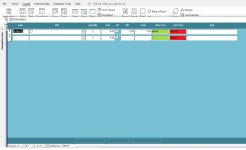arnelgp
..forever waiting... waiting for jellybean!
- Local time
- Tomorrow, 04:57
- Joined
- May 7, 2009
- Messages
- 20,746
you can use any expression on textbox1 (or textbox2), like 1+2, or 3-2, and when you press the Equal sign (=) at the end
of the expression, the result will be shown.
and the cursor stays on that textbox without any alternation of any Option.
reference: https://www.access-programmers.co.uk/forums/threads/textbox-calculator.299922/
of the expression, the result will be shown.
and the cursor stays on that textbox without any alternation of any Option.
reference: https://www.access-programmers.co.uk/forums/threads/textbox-calculator.299922/