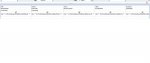Robbyp2001
Registered User.
- Local time
- Today, 06:37
- Joined
- Oct 8, 2011
- Messages
- 143
Good Moring Folks
I have a question.
In my library database I have a field entitled 'Summary' within a table called 'SynTitleTbl'. The field is a memo and it contains a summary or synopsis of each book.
My question is this: Is it possible for Access to highlight Key Words within this memo and/or other fields, based on the input from a query? (Perhaps bold or different colour or underlined etc).
The form allows me to search for Author, Title, Series, ISBN no and Key Word. Singly or a combination of any, full word or part of the word.
It works well but when I use the Key Word search, it finds the record/s that contains that word or part word within the memo field [Summary] immediately. Unfortunately these summaries can be quite lengthy and the keyword is difficult to see. Highlighted key word or part-word would be particularly helpful as the anyone browsing can quickly establish of the information is relevant or not.
Currently the records are filters thus:
Form = [SearchPartRecord]
Query = [SearchPartName]
Fields = [Author] [Title] [Series] [ISBN] [Key Word]
Action = Like "*" & [Forms]![SearchPartRecord]![KeyWord] & "*"
I have attached a screen dump of the query in case that helps.
Many thanks
Rob
I have a question.
In my library database I have a field entitled 'Summary' within a table called 'SynTitleTbl'. The field is a memo and it contains a summary or synopsis of each book.
My question is this: Is it possible for Access to highlight Key Words within this memo and/or other fields, based on the input from a query? (Perhaps bold or different colour or underlined etc).
The form allows me to search for Author, Title, Series, ISBN no and Key Word. Singly or a combination of any, full word or part of the word.
It works well but when I use the Key Word search, it finds the record/s that contains that word or part word within the memo field [Summary] immediately. Unfortunately these summaries can be quite lengthy and the keyword is difficult to see. Highlighted key word or part-word would be particularly helpful as the anyone browsing can quickly establish of the information is relevant or not.
Currently the records are filters thus:
Form = [SearchPartRecord]
Query = [SearchPartName]
Fields = [Author] [Title] [Series] [ISBN] [Key Word]
Action = Like "*" & [Forms]![SearchPartRecord]![KeyWord] & "*"
I have attached a screen dump of the query in case that helps.
Many thanks
Rob