Hello @isladogs
in regards of your article "Control the Application Interface" placed in the below link .
http://www.mendipdatasystems.co.uk/control-application-interface/4594365418
i have tried to apply the SetAccessWindow (SW_HIDE) method in my app by Appling the code in the login form and then open the main menu form that have the main buttons of the app , it do hides the access window and hide ribbon and navigation pan , BUT , it dose NOT show any other form i try to open through the main menu , it do open the form but it is hidden somewhere , i dont know why .
when i use the code to show the access the window SetAccessWindow (SW_SHOW) , all the forms that i tried to open appear all together .
if i keep the access window shown , the forms open normal , but this is not i wanted to do , i want the window to be alwayes hidden while i use all forms
is there is a way to make the forms open normally while the access window still hidden?
if not is there is a code to resize the access window to the minimum size and center it in the middle of the screen?
i am trying all these methods to maximize the level of the security of the app that we have discussed earlier in the thread
https://www.access-programmers.co.u...etwork-challenge-please-how-to-secure.314250/
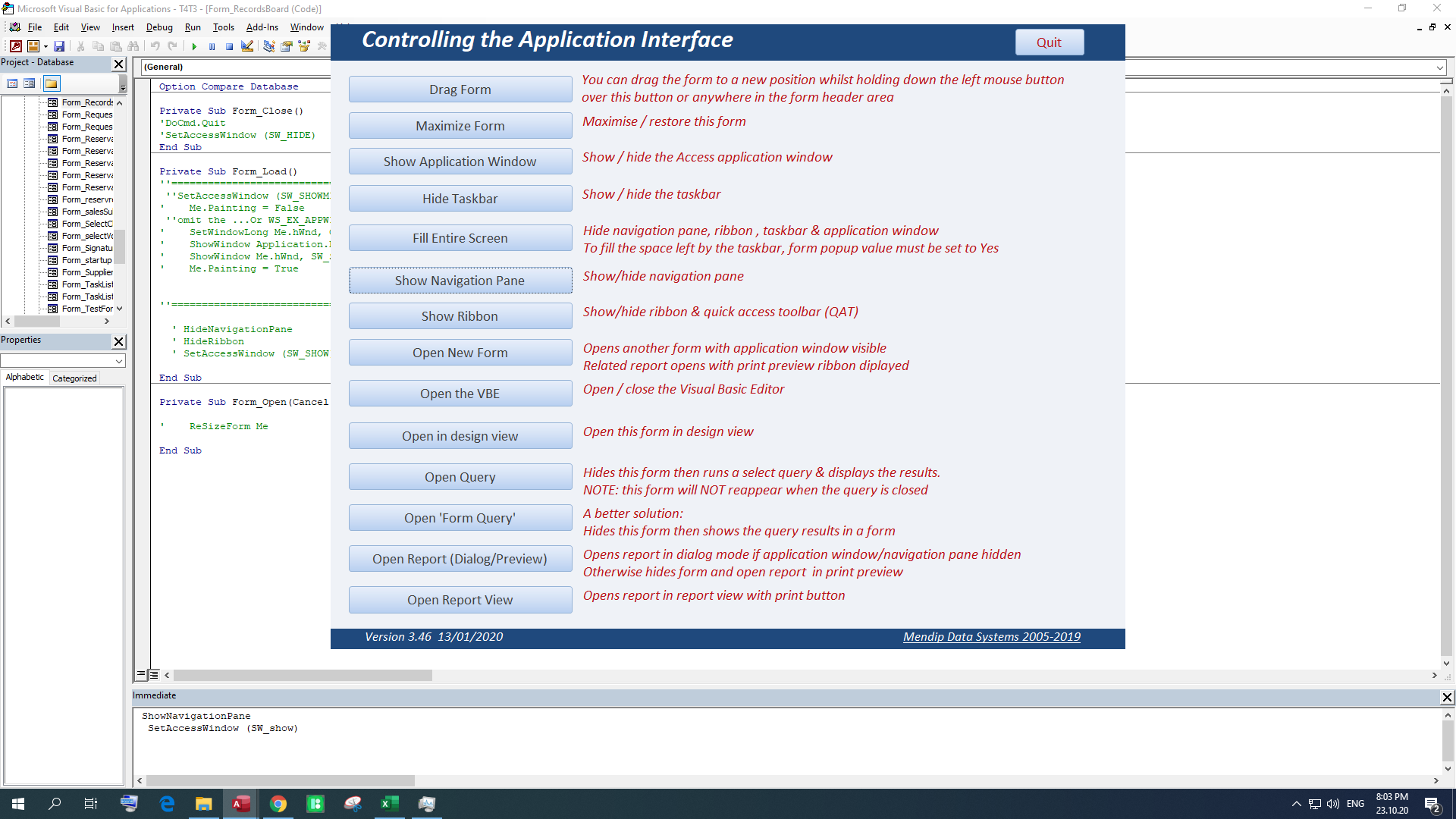
in regards of your article "Control the Application Interface" placed in the below link .
http://www.mendipdatasystems.co.uk/control-application-interface/4594365418
i have tried to apply the SetAccessWindow (SW_HIDE) method in my app by Appling the code in the login form and then open the main menu form that have the main buttons of the app , it do hides the access window and hide ribbon and navigation pan , BUT , it dose NOT show any other form i try to open through the main menu , it do open the form but it is hidden somewhere , i dont know why .
when i use the code to show the access the window SetAccessWindow (SW_SHOW) , all the forms that i tried to open appear all together .
if i keep the access window shown , the forms open normal , but this is not i wanted to do , i want the window to be alwayes hidden while i use all forms
is there is a way to make the forms open normally while the access window still hidden?
if not is there is a code to resize the access window to the minimum size and center it in the middle of the screen?
i am trying all these methods to maximize the level of the security of the app that we have discussed earlier in the thread
https://www.access-programmers.co.u...etwork-challenge-please-how-to-secure.314250/
