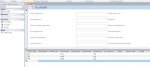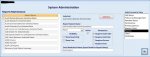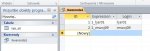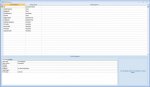Hi Access Gurus!
I would like to continue a topic from here:
http://www.access-programmers.co.uk/forums/showthread.php?p=1515178#post1515178
but this will be a new one because i have new issues connected with Forms and Access Model.
I want to create a split database for consultants (about 15 users - 20 users) and for administrator (front-end and back-end).
This will be a very big combo application with split forms, possibility to login via login form, doing backups and most important - there will be only Access Runtime.
I would like to do it in very secure way and for this i need your help.
When user will open front-end file there will be option to login:
as user or as administrator.
In attachment please see my example split database, for now it is one front-end file and back-end.
There are two databases connected with this:
1. back-end (TeleIBS_wb.accdb) with 2 consultants' tables: tb_mwoj09 and tb_sle00 and with query table tb_razem (gathering all data from each table)
(back-end.jpg file)
2. front-end for one consultant- TeleIBS.accde (front-end.jpg file)
- linked table to tb_skle00 in back-end
- hidden query - tb_razem - I added query tb_razem table to front-end which is connecting to back-end query:
- Form tb_razem - it is a form with tb_razem query table.
1. First question - it is possible to do this Form read only? I have to lock table but with no chance to be changed by the user.
- Consultant Form tb_skle00 - it is a split form and this will be difficult:
I want to block for editing whole Split Form.
2. Second issue: Consultant should only have two buttons : one with possibility to add new record. And one with possibility to correct existing records (paste specific Ticket number and change existing data attached to it). It is possible? I want to block whole split form for editing. So only buttons should unblock the new one record or one choosen ticket number record.
You can ask me why do you want to do that?
Answer: Consultants can "accidentally" change some records and for reporting part and for our Complaint Team this can be a disaster.
I think that one time in the morning access back-end database should be copied: back-up should be done, but it is not enaugh for my client...
Please help Guys,
I will appreciate all your tips and clues.
Thank You in Advance,
Jacek Antek
I would like to continue a topic from here:
http://www.access-programmers.co.uk/forums/showthread.php?p=1515178#post1515178
but this will be a new one because i have new issues connected with Forms and Access Model.
I want to create a split database for consultants (about 15 users - 20 users) and for administrator (front-end and back-end).
This will be a very big combo application with split forms, possibility to login via login form, doing backups and most important - there will be only Access Runtime.
I would like to do it in very secure way and for this i need your help.
When user will open front-end file there will be option to login:
as user or as administrator.
In attachment please see my example split database, for now it is one front-end file and back-end.
There are two databases connected with this:
1. back-end (TeleIBS_wb.accdb) with 2 consultants' tables: tb_mwoj09 and tb_sle00 and with query table tb_razem (gathering all data from each table)
(back-end.jpg file)
2. front-end for one consultant- TeleIBS.accde (front-end.jpg file)
- linked table to tb_skle00 in back-end
- hidden query - tb_razem - I added query tb_razem table to front-end which is connecting to back-end query:
Code:
SELECT *
FROM tb_razem IN 'C:\Users\ljar01\Desktop\Makro\Makro IBS\Nowy System\TeleIBS_wb.accdb';1. First question - it is possible to do this Form read only? I have to lock table but with no chance to be changed by the user.
- Consultant Form tb_skle00 - it is a split form and this will be difficult:
I want to block for editing whole Split Form.
2. Second issue: Consultant should only have two buttons : one with possibility to add new record. And one with possibility to correct existing records (paste specific Ticket number and change existing data attached to it). It is possible? I want to block whole split form for editing. So only buttons should unblock the new one record or one choosen ticket number record.
You can ask me why do you want to do that?
Answer: Consultants can "accidentally" change some records and for reporting part and for our Complaint Team this can be a disaster.
I think that one time in the morning access back-end database should be copied: back-up should be done, but it is not enaugh for my client...
Please help Guys,
I will appreciate all your tips and clues.
Thank You in Advance,
Jacek Antek
Attachments
Last edited: